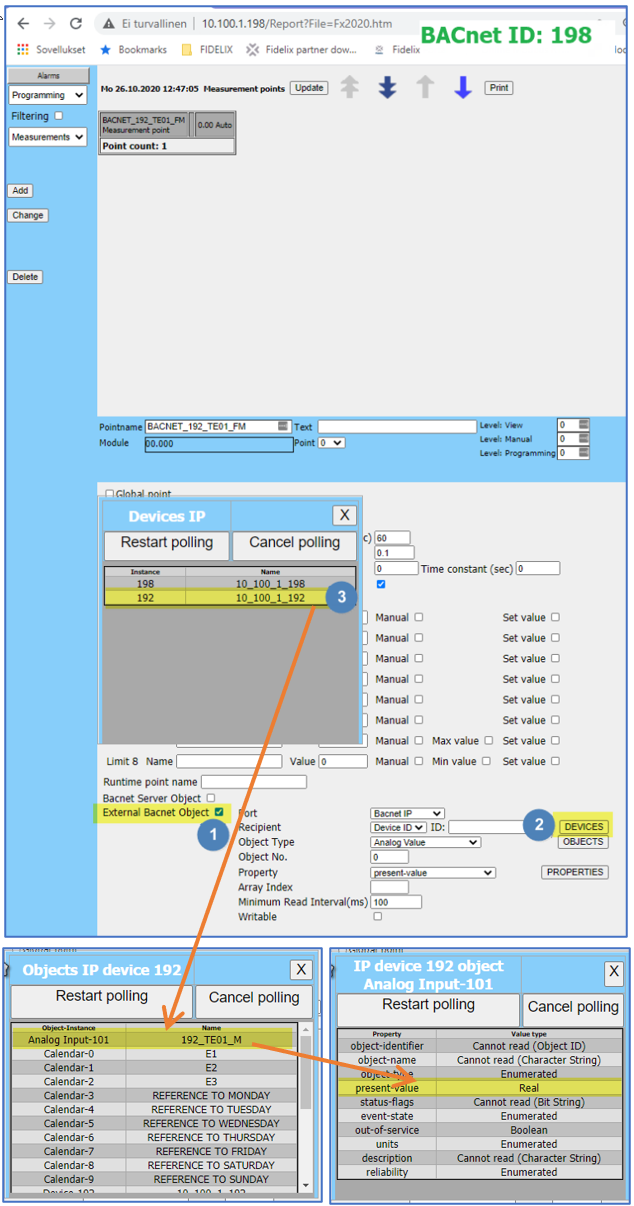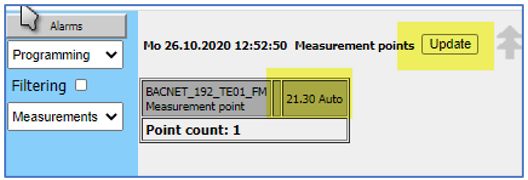Activation and commissioning of the BACnet features at FX substation
Activation
First of all, you need to activate BACnet features on your FX CPU.
- Go to Usermode -> Settings-> Activations.
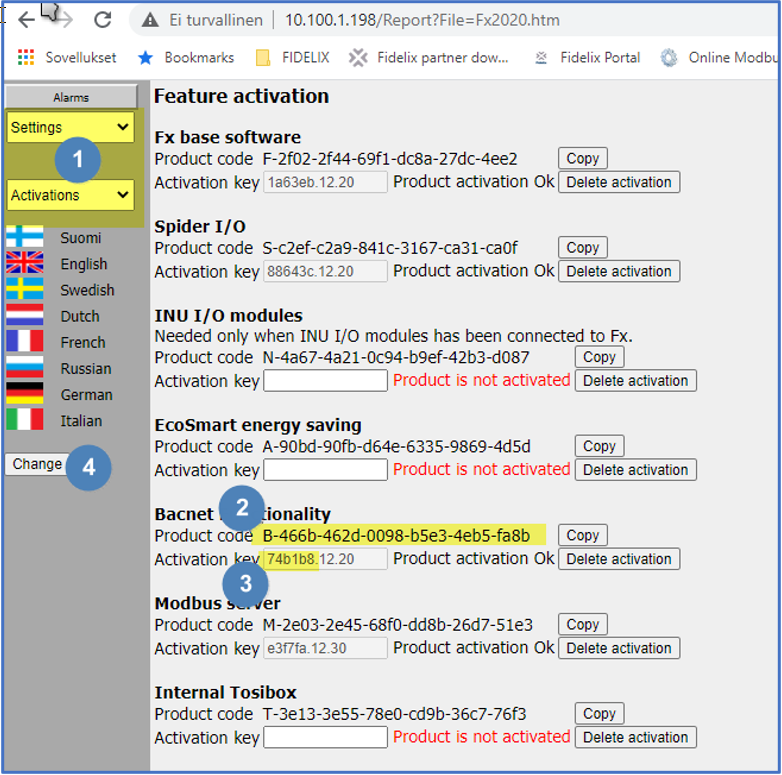
- Copy BACnet functionality product code.
Go to activation webpage activations.fidelix.com
Login and enter product code.
You'll receive an activation key (6 symbols) - Enter the key in ABCnet activation field at the substation
- Press "Change" to activate a functionality
If you don't see "Activation OK" after step 4, you should restart the CPU and try again.
BACnet MS/TP port configuration
If your BACnet device works with MS/TP, you need to configure RS485 communication port.
- Go to Settings -> Ports
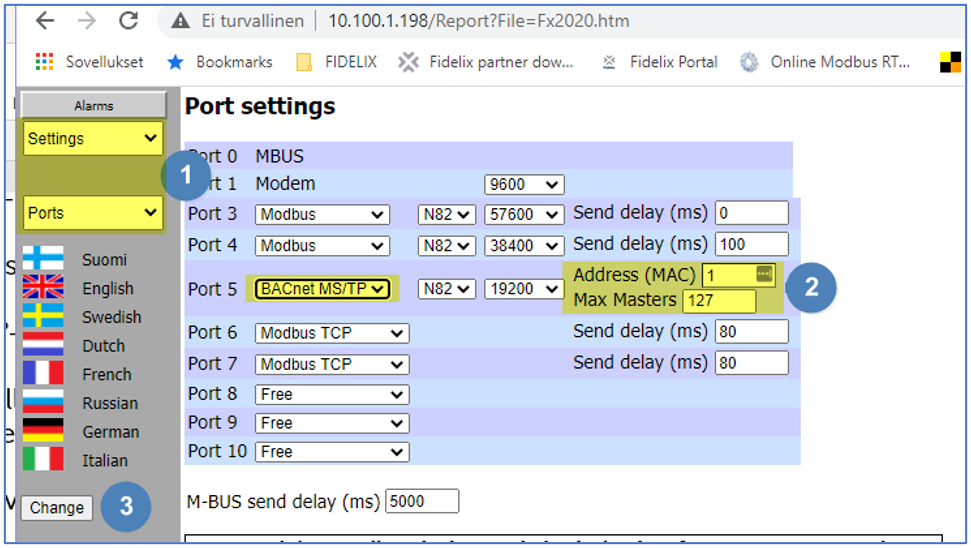
- Select an existing Serial port (3, 4 or 5) and configure it with speed, parity.
An “Address (MAC)” is a substation number, or "address," that must be unique on this network. The default value for "Max Masters" is 127 if the other was not mentioned in your device’s manual.
- Press "Change" to accept configuration
- Go to Settings-> System setup -> BACnet Device Settings
Activate the BACnet MS/TP checkbox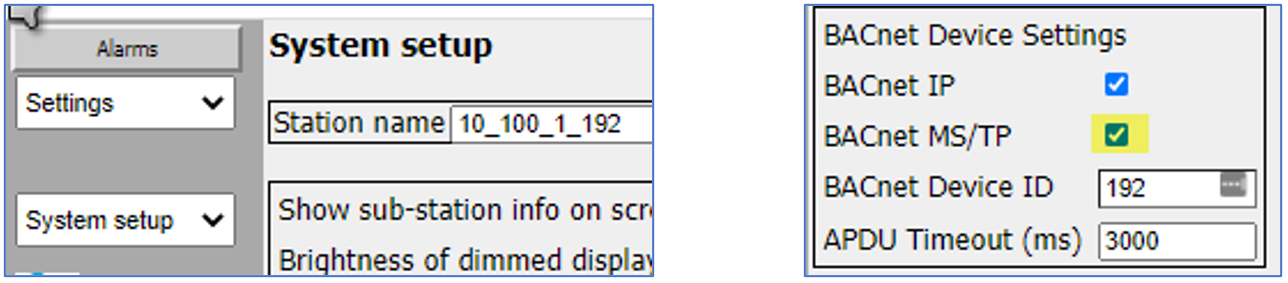
BACnet TCP/IP configuration
Check your IP (LAN/WAN) network requirements, limitations, structure before setting BACnet IP settings. BACnet works within different networks and careful planning saves a lot of time and efforts.
IMPORTANT NOTE: Know your FX CPU IP addresses (WAN and LAN) beforehand. Make sure you have network access to all BACnet devices from FX CPU IP address.
BACnet TCP / IP operation is implemented as follows:
Settings-> System Setup ->
Activate BACnet IP - checkbox on.
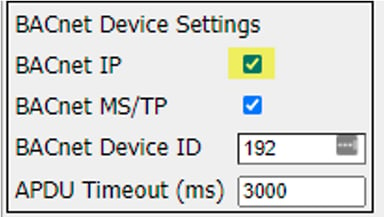
IP settings configuration is implemented as follows:
Settings-> IP addresses
On the IP Settings page, check the tick “BACnet” for the corresponding network (If CPU is FX3000-C, first you should find out on which network (WAN/LAN) the BACnet device is located.
LAN network is used mainly when the FX CPU sub-station connected to the FX CPU subnet BACnet devices. (e.g. AHU machines, pumps, etc.)
WAN network is used mainly when the FX CPU substation is connected to BACnet devices of bigger network (e.g. another PLC, SCADA control room software, etc.)

NOTE! BACnet cannot operate in both networks simultaneously
Firewall setup
Proceed to Usermode -> Settings -> Firewall
Check if the Firewall settings are done according to your network requirements.
Check if BACnet IP port number is according to other BACnet devices (software) configuration.
Default IP port is 47808 (0xBAC0)
Press "Change" to apply configuration.
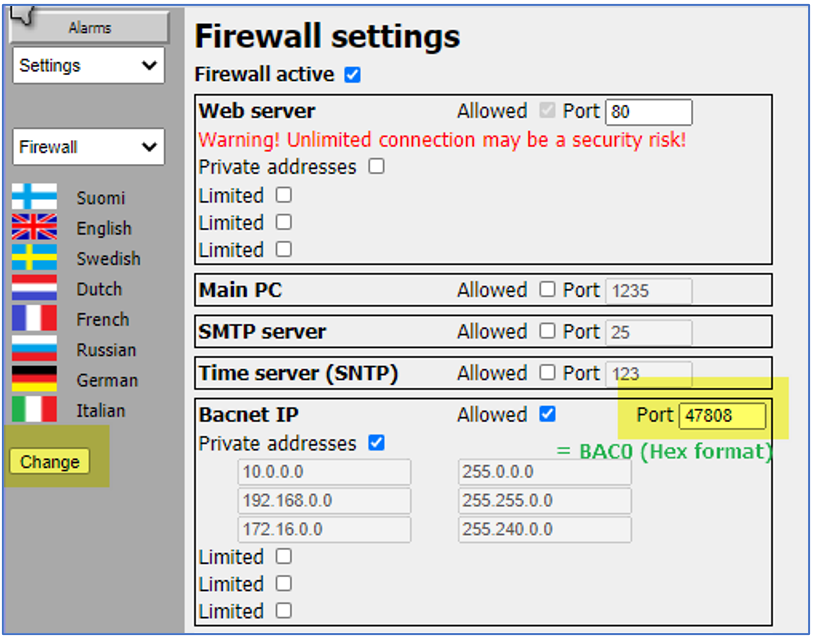
BACnet Server / External object configuration
In configuration example we took 2 similar FX CPU with WAN addresses
10.100.1.192 BACnet ID: 192
10.100.1.192 BACnet ID: 198
At the device with ID 192, in point programming section select measurement points and create one.
Usermode -> Programming -> Measurements
Point will be configuring as BACnet Server object and its value will be available to BACnet clients.
Data source for this point may be any (physical I/O module, program variable, manually entered)
- Tick the BACnet Server Object checkbox and set the Analog Input No. if needed.
“AUTO” is the default value and FX CPU select numbers itself in numeric order. - Click “Add” or “Change” button to save changes.
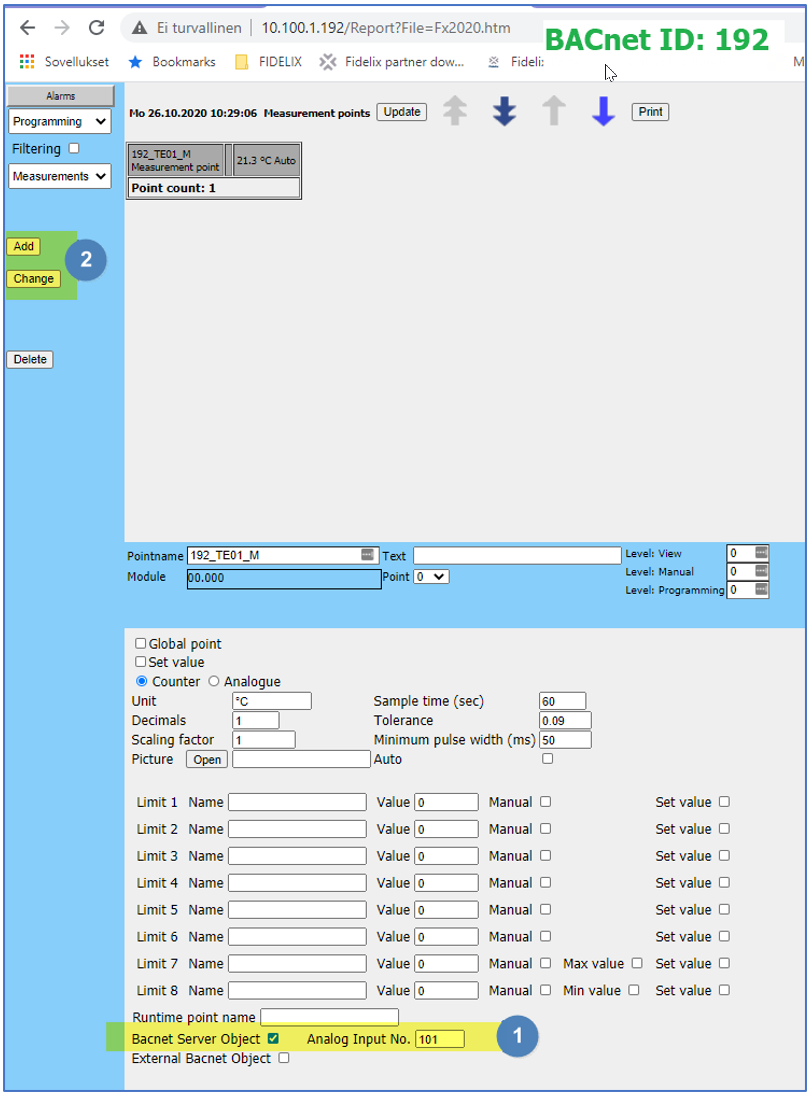
At the device with ID 198, in point programming section select measurement points and create one.
Usermode -> Programming -> Measurements
Point will be configuring as BACnet External object and its value will be requested from corresponding Server object at device with BACnet ID: 192.
- Tick the BACnet External Object checkbox and perform a pollilng of available devices by “DEVICES” button.
- In the polling window select the device from you will get an object value (ID: 192)
NOTE: If no device or no desired device appears in the list, check your network and accessibility from FX CPU IP address.
3. Select needed object from the list of available objects belonging to the remote BACnet device.
NOTE: Follow the object type description when selecting to avoid improper values to appear in FX CPU points. E.g. select “Analog Value” type if using “Measurement Point “ at FX CPU, “Multistate Value” if using “Indication Point” at FX CPU etc.
4. Select needed property of the External BACnet object to be set as your measurement point value
5. Click “Add” or “Change” button to save changes.