FX controller backup using FTP
Guide on how to create and restore backup using FTP tool and Telnet.
To get and restore backup of FX seres controller you'll need an FTP client software application (e.g. FileZilla) and Telnet client software (e.g. Windows Command line cmd.exe + Telnet Client allowed).
You need to have an IP connection to FX controller and know the FTP password of the FX controller. If you have HTTP access with administrator rights, FTP password may be set here (Usermode -> Settings -> Select category -> System setup)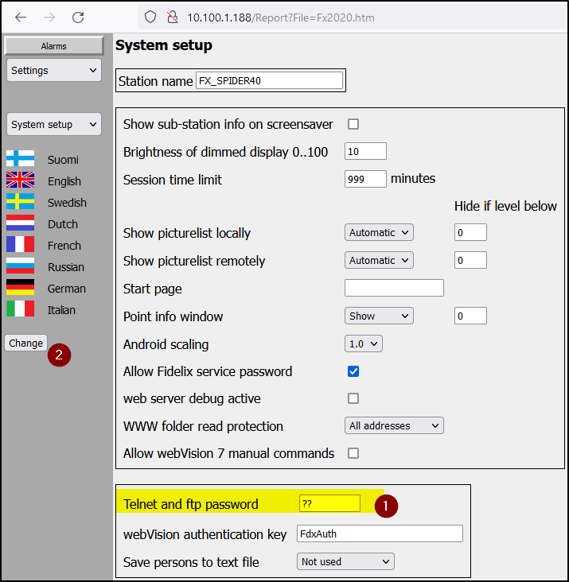
Check the Telnet connection with FX controller: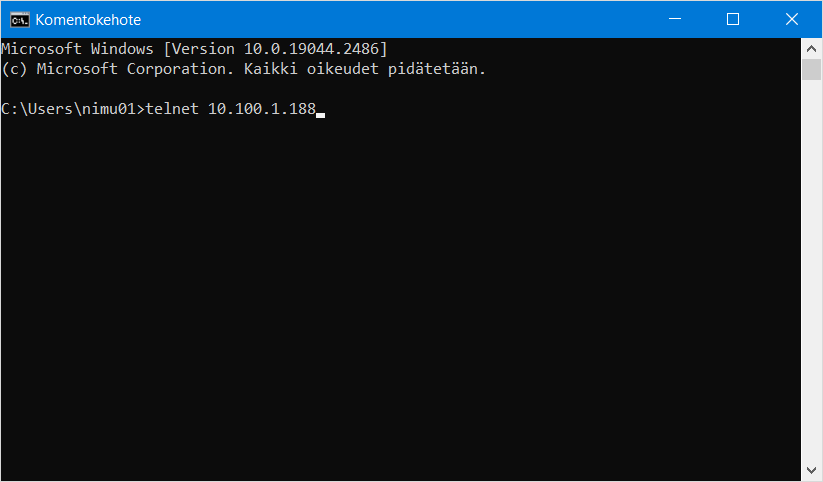
Enter the login as:
"fx3000" for FX3000-C and FX Spider 40/10
"fx2030" for FX2030 and FX2030A and FX Spider ver3
"fx2025" for FX2025 and FX2025A and FX Spider ver2
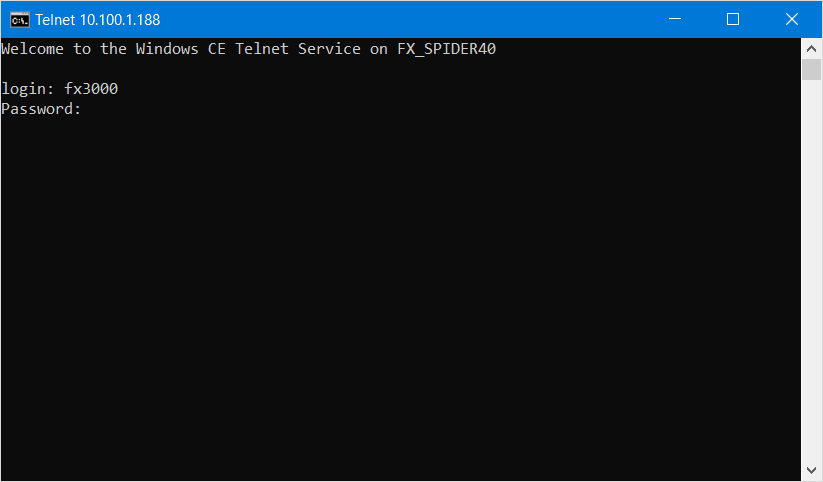
If login and the password are correct, you'll get an access to FX internal (Windows CE) command prompt:
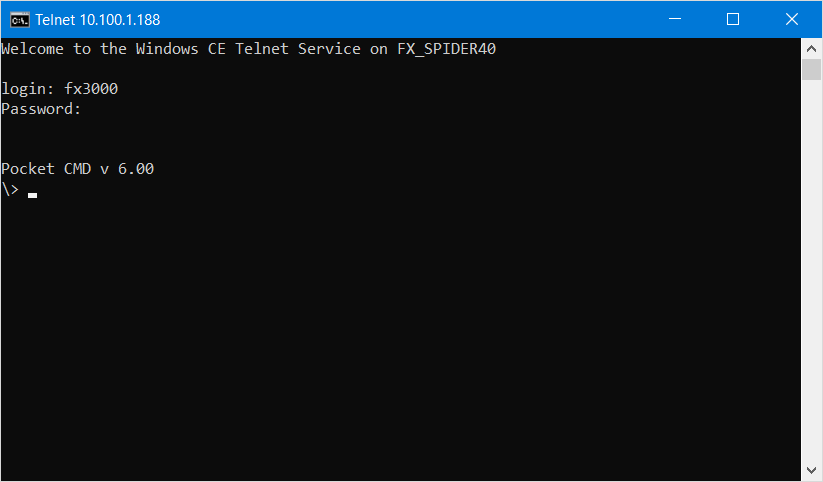
To make a backup of FX controller you need to stop FX internal applications. Enter "STOPALL" command and make sure that all programs are stopped:
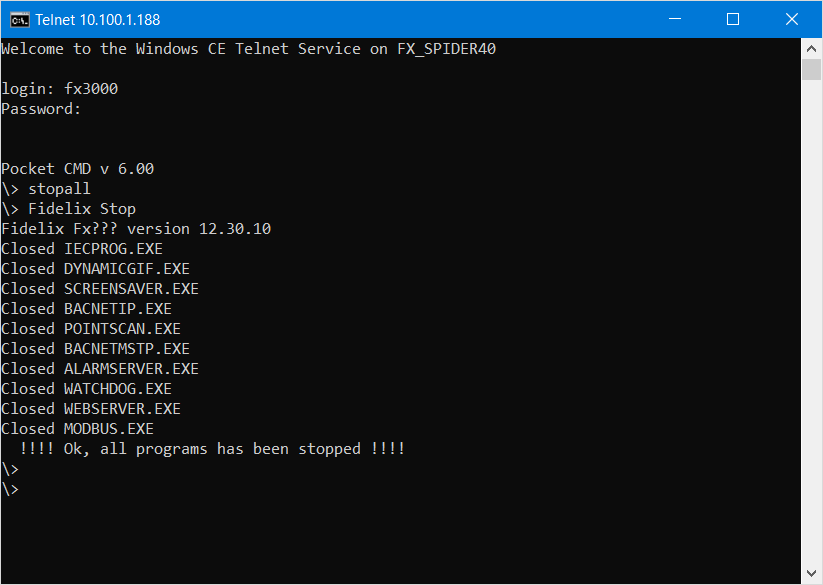
After this step it is possible to copy files and folders from FX controller over FTP.
Start FTP client and establish connection with FX controller:
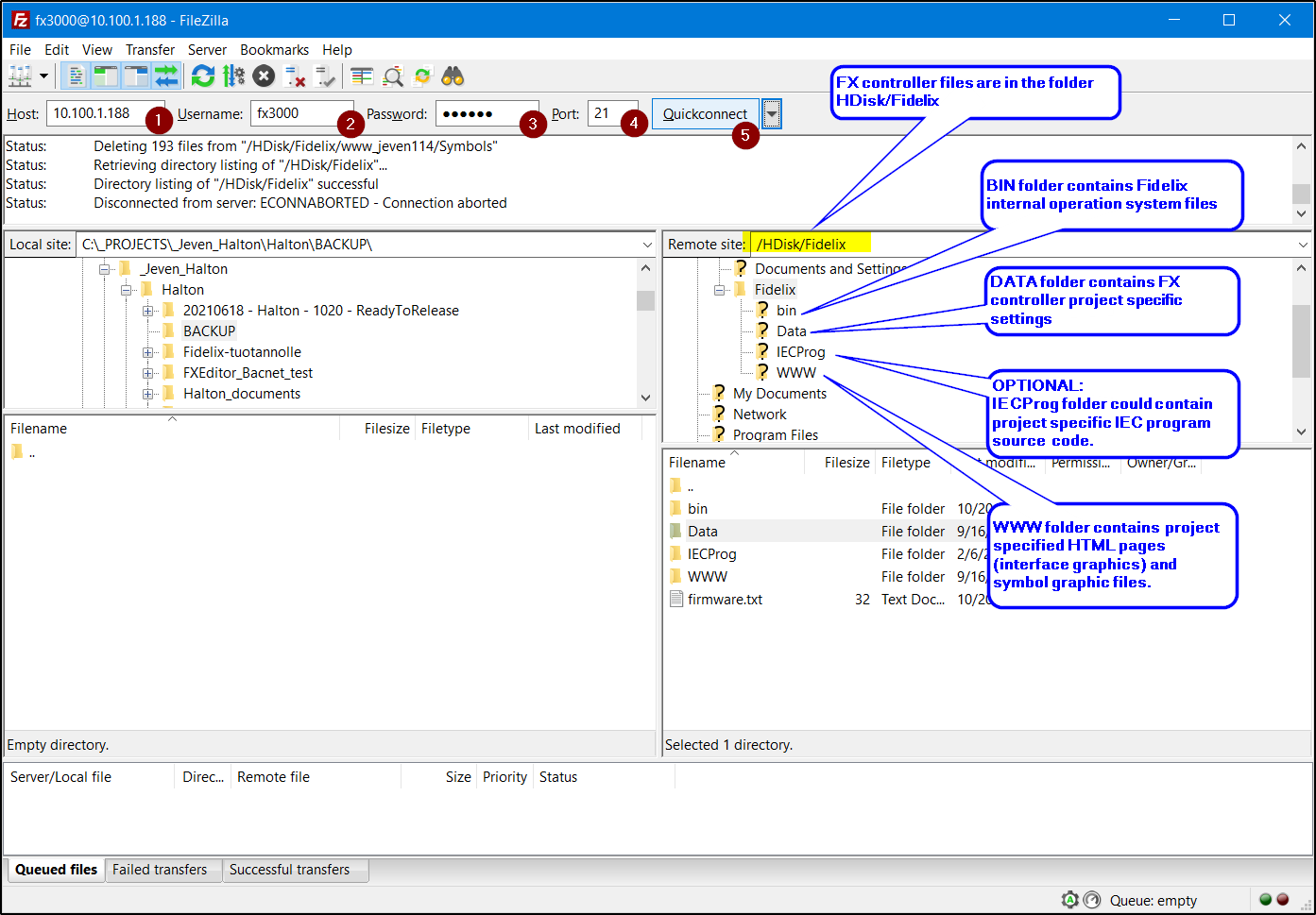
Now you can create (or select existing) forlder on the left pane (your PC hard disk) and drag / select and copy needed folders and files from FX controller memory: /HDisk/Fidelix.
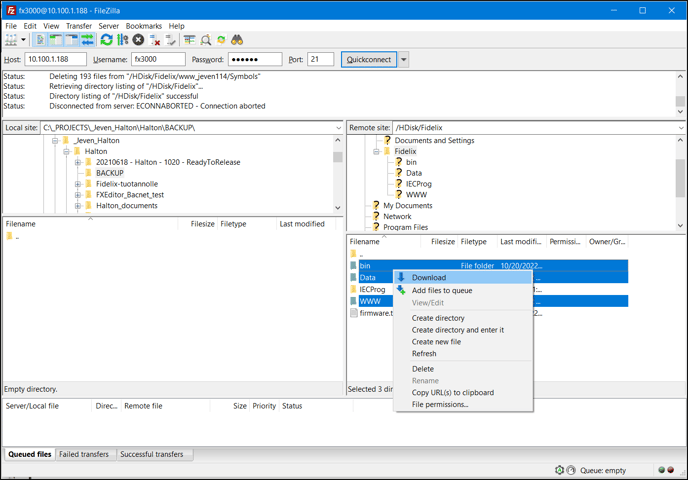
NOTE:
Complete backup consists of BIN, DATA, WWW folders.
Partial backup consists of DATA and WWW folders.
If you need to upgrade FX controller BIN (internal operation system) version, you need to make a complete backup. After upgrading you will have an historical state of FX controller (old BIN + all project specific settings) in case of new BIN version's failure / incompatibility issues.
At this step, after backup files are copied, you can start FX controller applications:
Return to Telnet connection (or establish it again) and enter STARTALL command. Make sure that all Fidelix applications are started correctly.
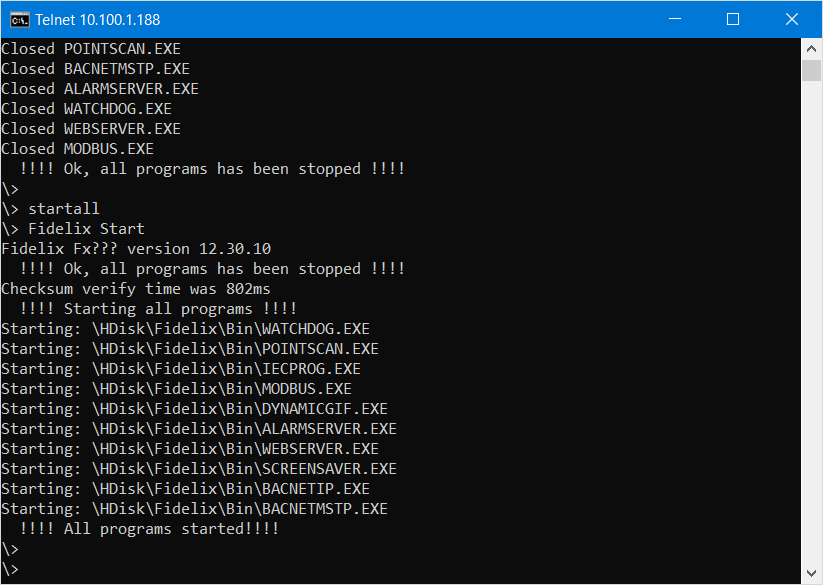
At this step you have made a backup and returned the FX controller back to operation.
Uploading (restoring) backup from PC to FX controller
An opposite process, backup uploading shall be done as follows:
Login to the FX controller and stop the internal applications (STOPALL):
Make sure that all programs are stopped:
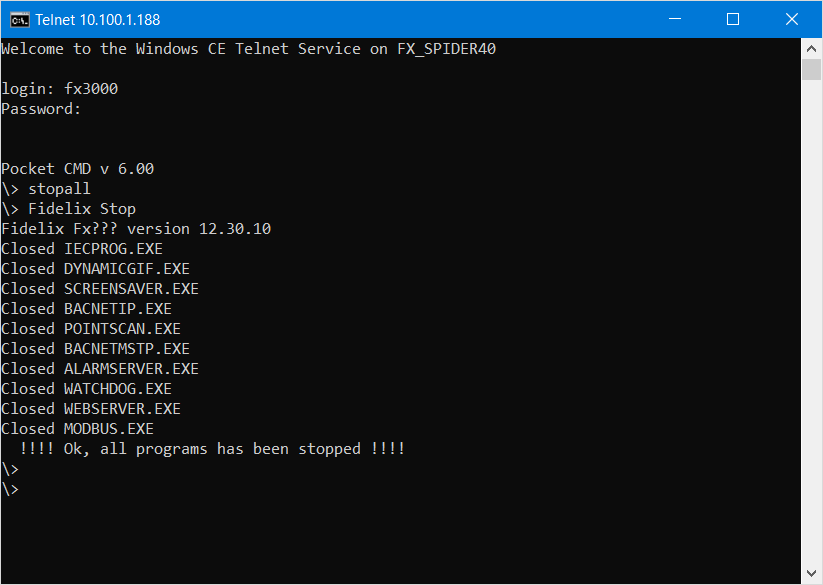
At the FTP client you need to select a backup (or new BIN version) folder on your PC in the left pane.
On the right pane you need to select FX controller's HDisk/Fidelix folder where files will be uploaded.
OPTIONAL:
It might be necessary to delete FX controller files to clean the memory: select files on FX controller right pane, select needed and command right-click "Delete".
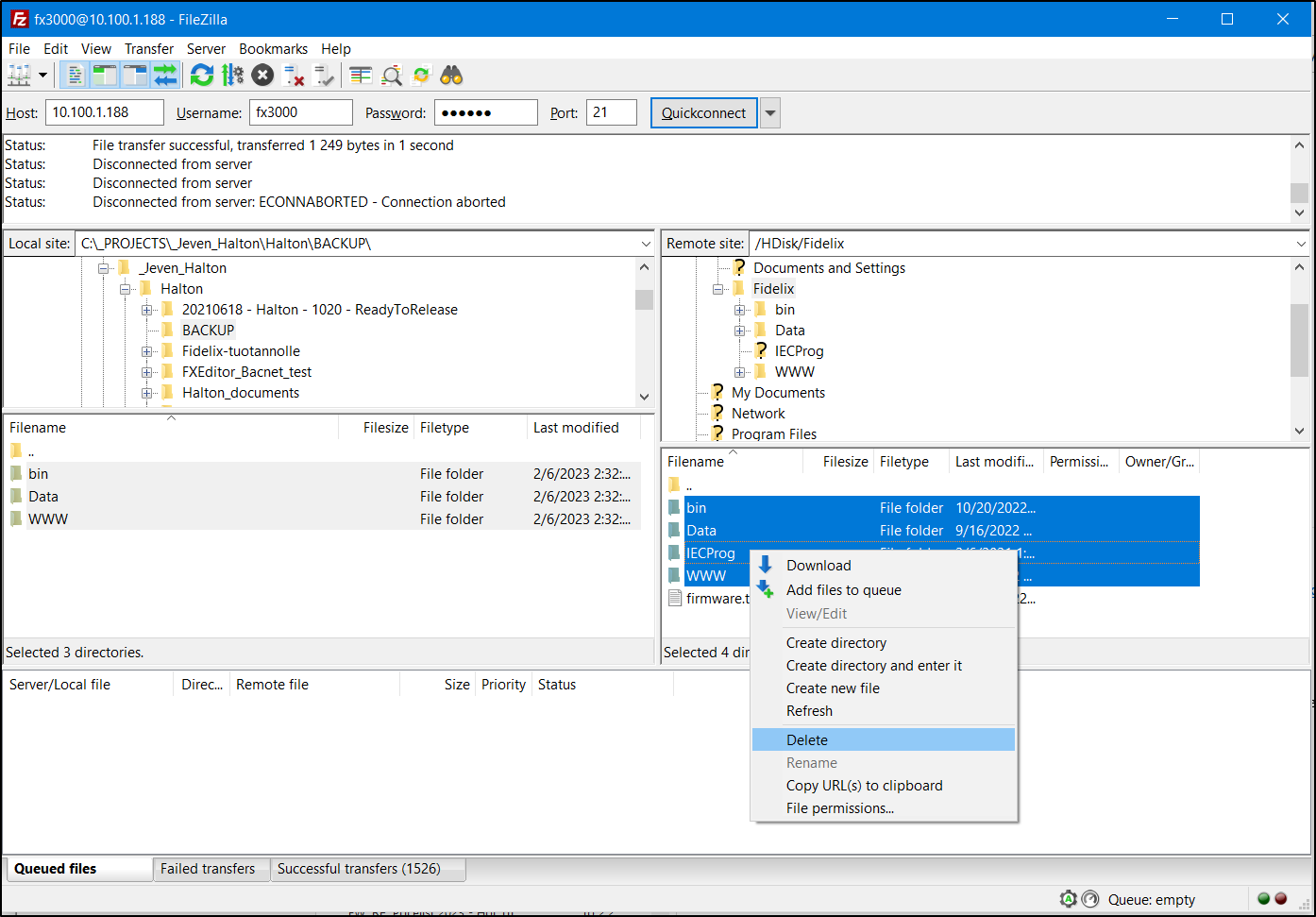
You can start uploading the files from PC to FX controller by selecting the needed folders (files) and right-click "Upload" command.
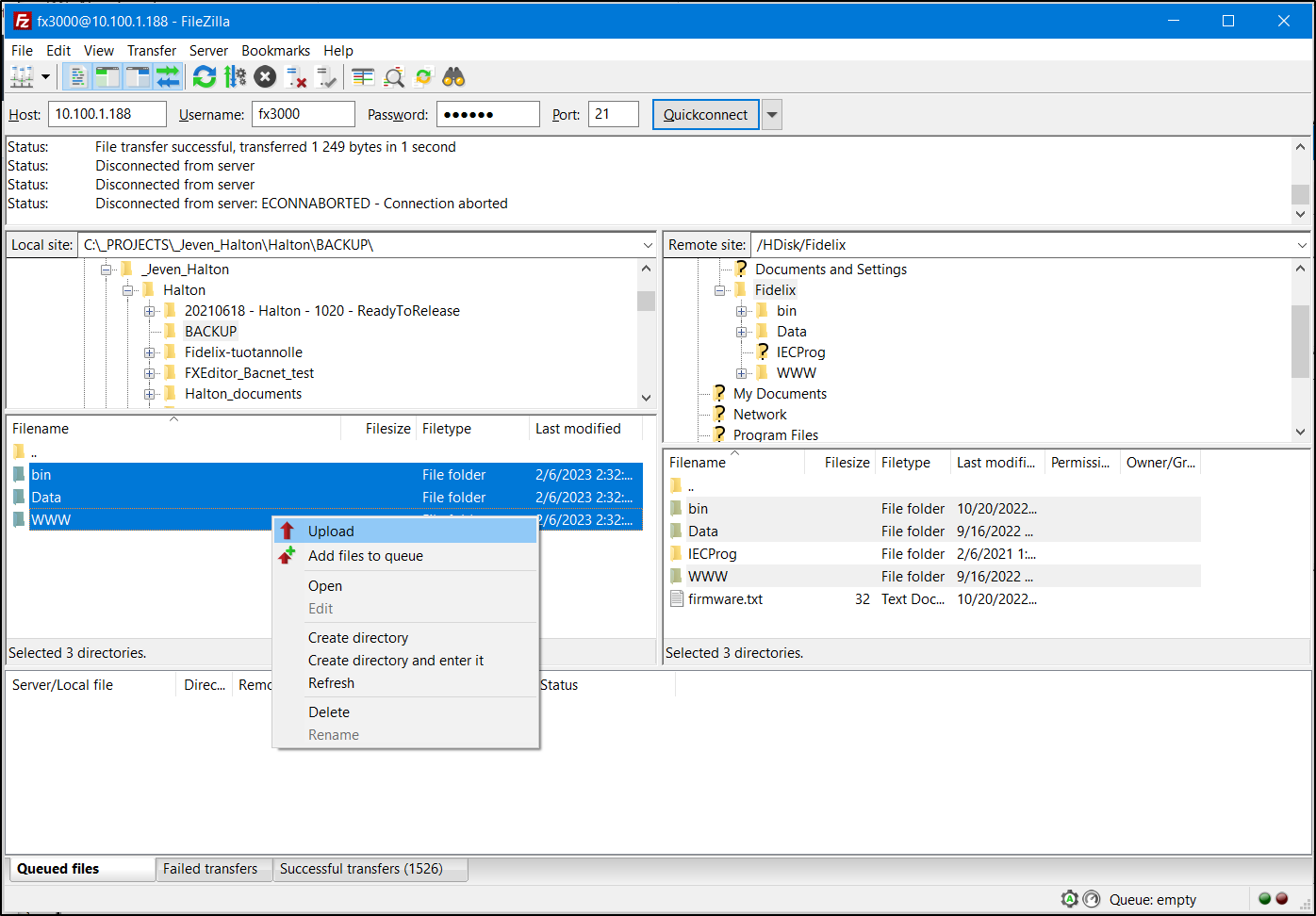
After upload has finished your FX controller contains backup (new BIN) files and folders from your PC.
At this step you need to start FX controller internal applications:
Return to Telnet connection (or establish it again) and enter STARTALL command. Make sure that all Fidelix applications are started correctly.
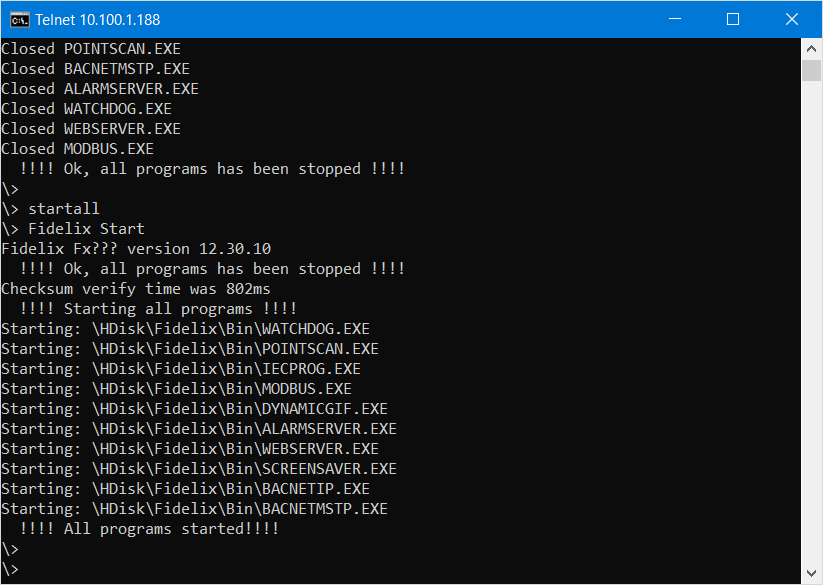
At this step you have uploaded an existing backup (new BIN) and returned the FX controller back to operation.
![Logo_Fidelix-1.png]](https://support.fidelix.com/hs-fs/hubfs/Logo_Fidelix-1.png?height=50&name=Logo_Fidelix-1.png)