multiDISPLAY room display, change settings
Guide on how you can calibrate the screen, change the time and date, Modbus address, screen brightness settings and set the internal time schedules on Fidelix multiDISPLAY room panel.
To calibrate the screen or change settings, press on a spot of the screen that has no symbol or point on it for 10 seconds.
This will initiate the calibration of the screen. During calibration press on the blue cross that shows on the screen. This will be done three times. The calibration should be done as accurately as possible, preferably with a pointy object, however not a sharp object as it may damage the screen.
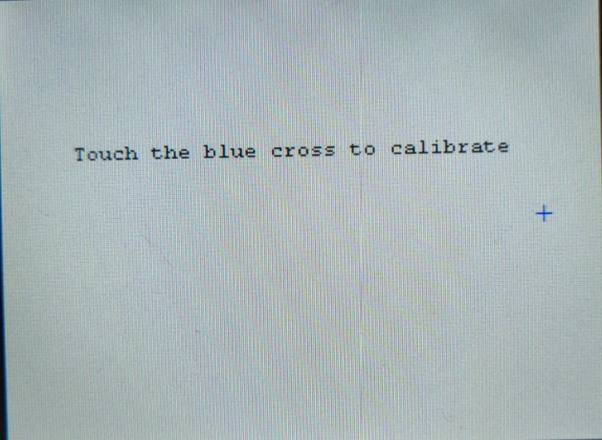
After pressing on all three crosses the screen is calibrated and the settings page will open.
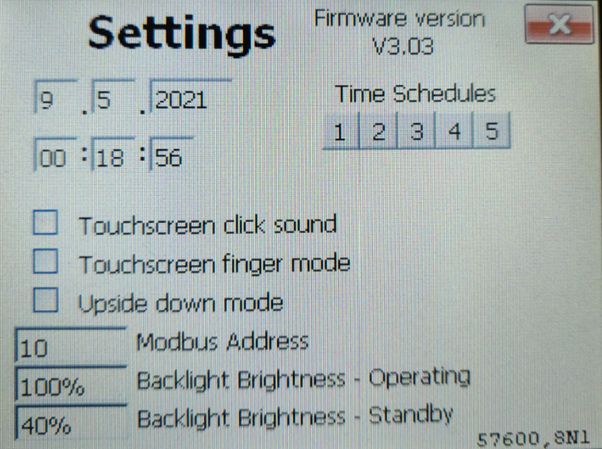
Here you can change the settings of the screen and see the firmware version of the screen on the top right next to the cross button to close the settings page.
If you need to update the firmware version of the screen follow the link below to an article on updating multiDisplay firmware.
To change the settings, simply press on the field of the setting you want to change.
For example to change the time lets press on the hour field of the time.
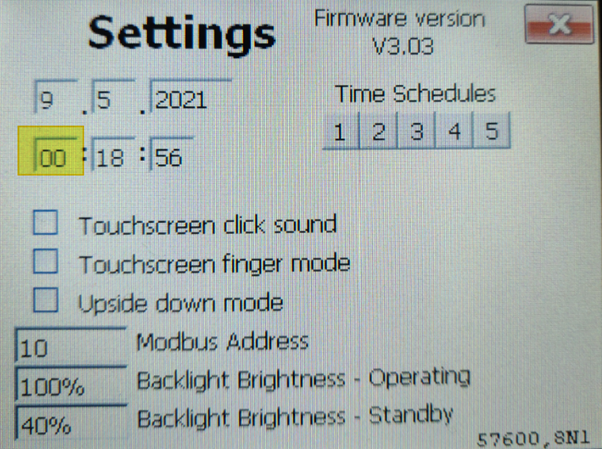
Then, input a new value with the number buttons and press the “OK” button.
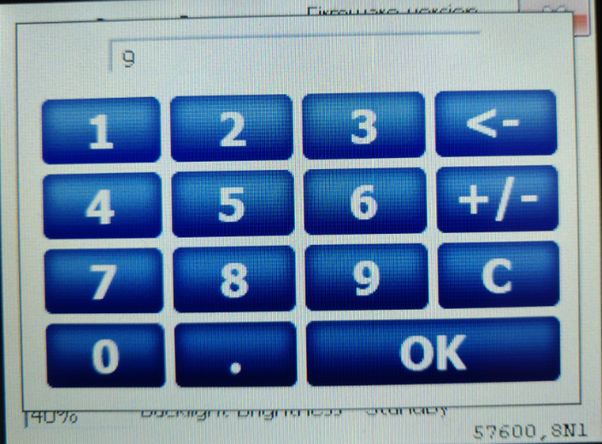
The time has now been updated.
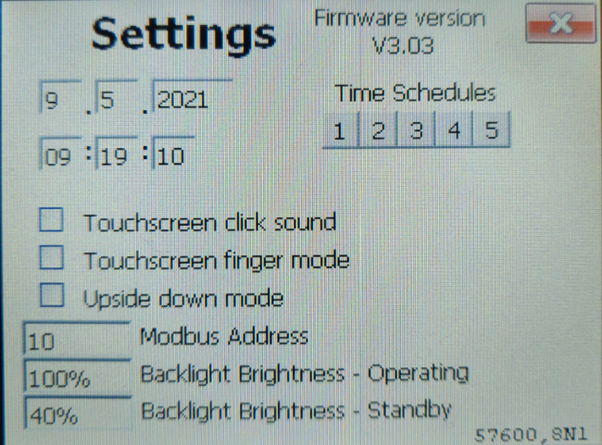
Here, you can see a short video of this procedure.
You can change the following settings on this page the same way:
- Change the date (day / month / year)
- Change the time (Hour / minute / second)
- Change the Modbus Address
- Change the screen brightness during operating
- Change the screen brightness during standby
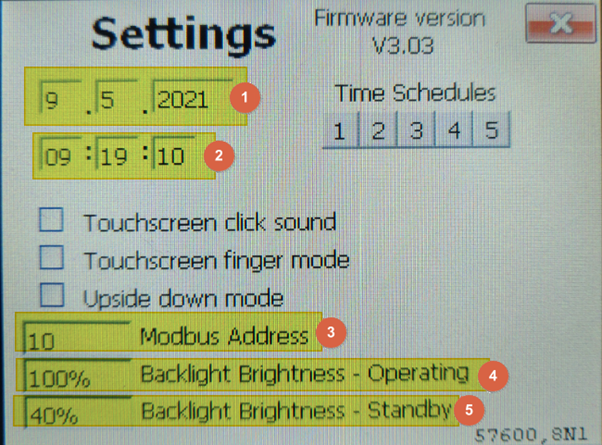
The three checkbox options can be enabled or disabled by pressing on the check box
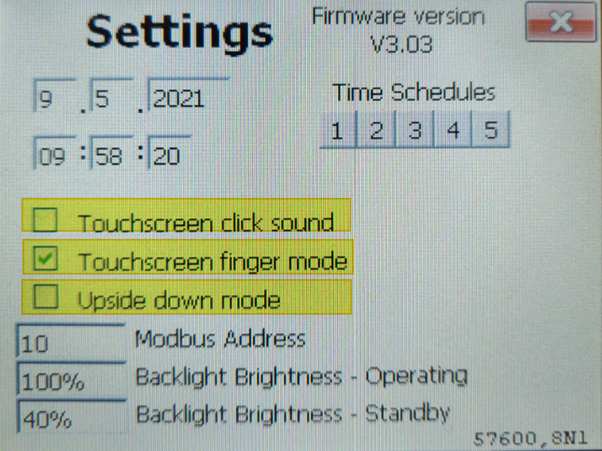
To change the internal time schedules, press on the number of the time schedule that you want to change.
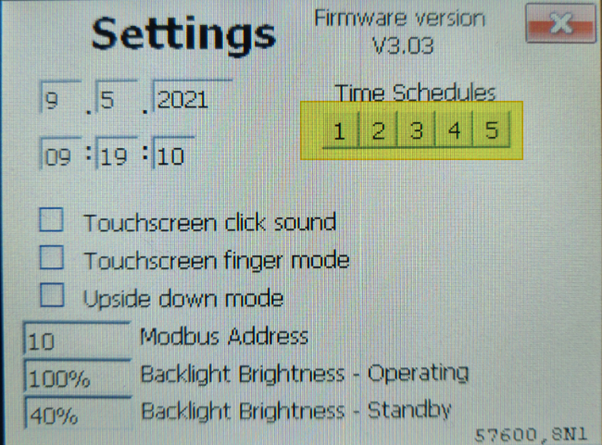
This will open the editing window of the selected time schedule.
- Select the days when the time schedule will be used.
- Select the value that the time schedule will change to at the given time.
- Set the time when the value of the time schedule will change to the value given.
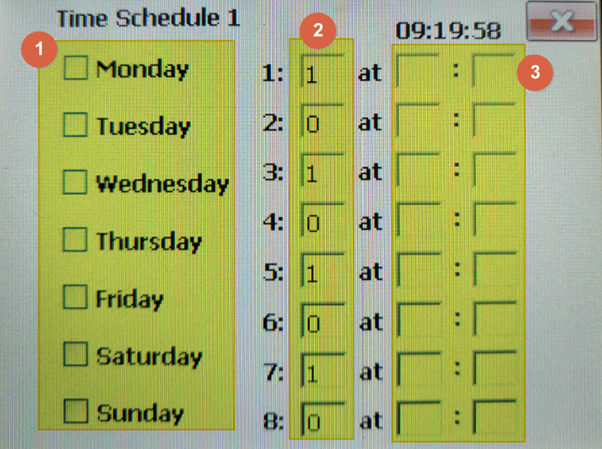
Example for time schedule that will have value 1 between 6:30 and 18:00 on Monday and value 0 otherwise.
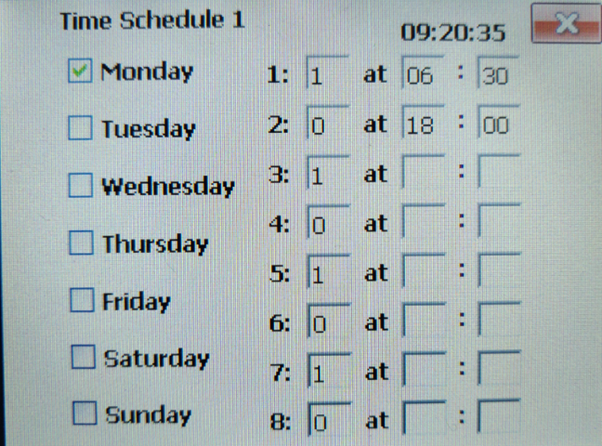
![Logo_Fidelix-1.png]](https://support.fidelix.com/hs-fs/hubfs/Logo_Fidelix-1.png?height=50&name=Logo_Fidelix-1.png)