FX-controller backup using UpdateTool
Guide on how you can backup a Fidelix CPU or restore a CPU from a previously created backup using Fidelix USB UpdateTool.
You can backup or restore from backup a Fidelix CPU using Fidelix USB UpdateTool.
To do this you will need a USB flashdrive and you need to download UpdateTool from Fidelix support at:
Fidelix support site requires an account. If you don't have an account, directions on how you can apply for an account can be found at:
https://www.fidelix.fi/tuotetuki/
When you're logged in, you can find the UpdateTool in "Fidelix Lastest Software Versions" page:
https://support.fidelix.com/en/knowledge/downloads
Application download link:
https://fidelixfi.sharepoint.com/sites/downloads/Files/Firmware_Software/Latest/Fdx_Update_Tool/
Now copy the downloaded .Zip file on to a USB flashdrive and extract the file.
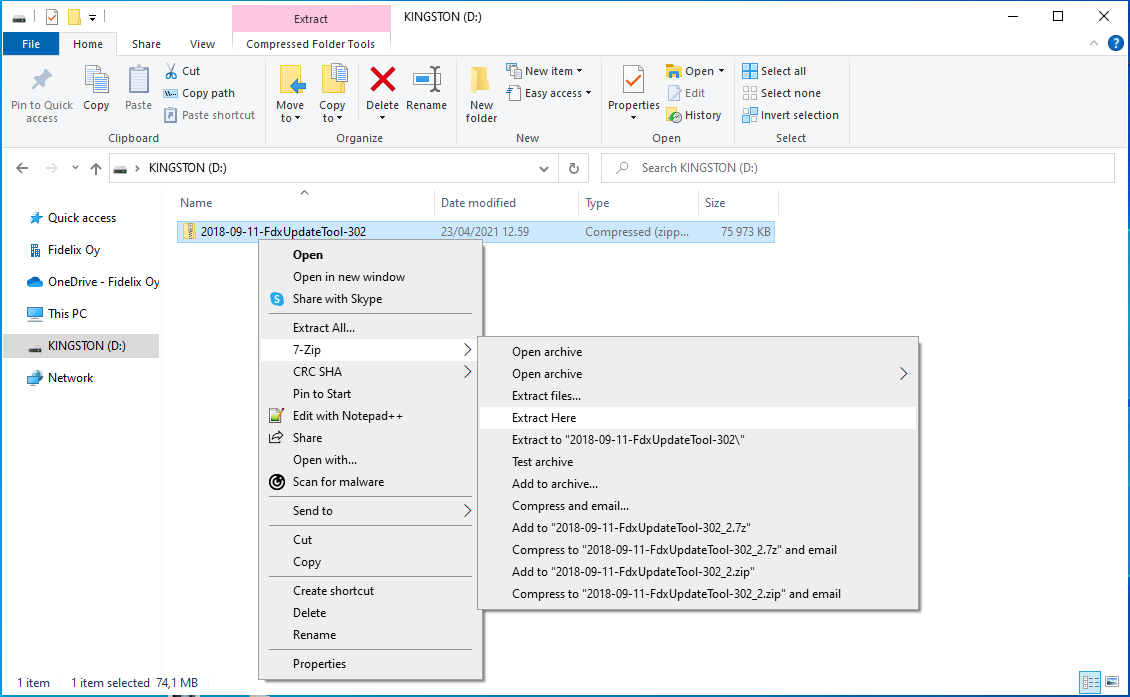
Then delete the original .zip file.
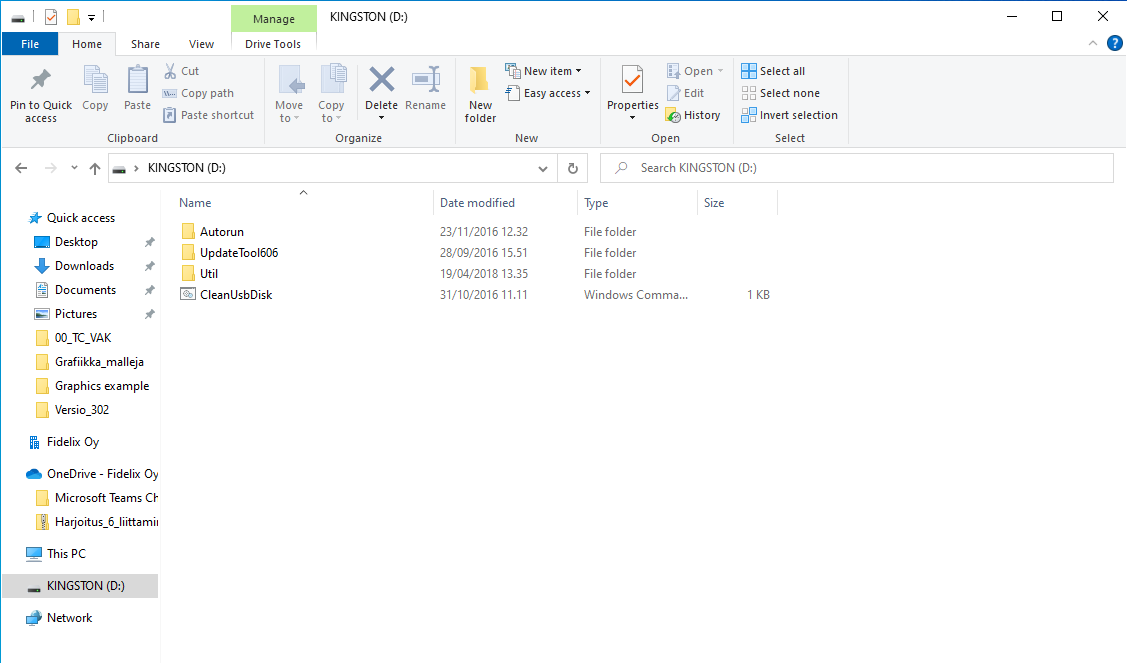
Now you can use the UpdateTool.
Taking a backup of CPU
Open the folder "Autorun" and run the application file "FdxUpdateTool".
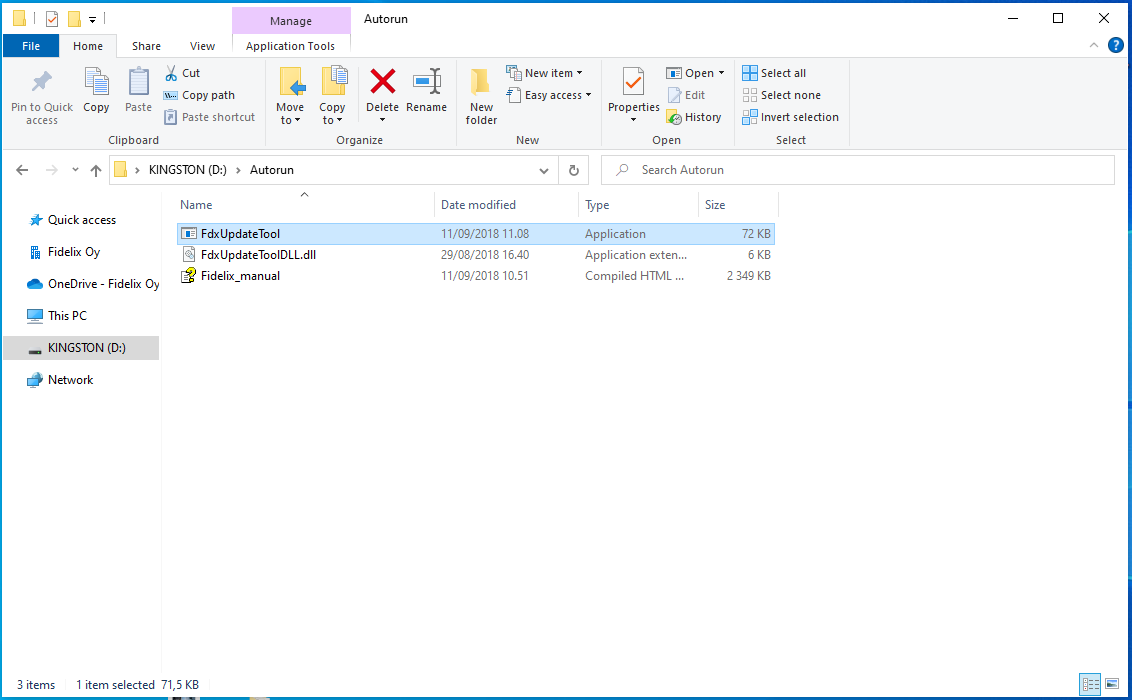
The user interface of the UpdateTool will open.

You can see the currently activated action as the "Selected action". Create a backup of a CPU, choose the action "Backup to USB" You can then see the "Selected action" is "Create Backup". Then press the "Close" button.
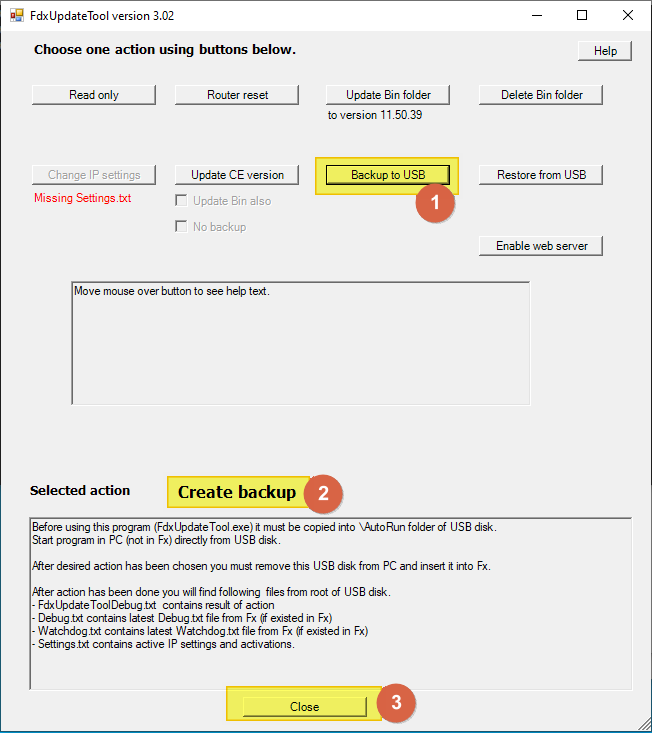
Now eject the USB flashdrive safely from your computer.
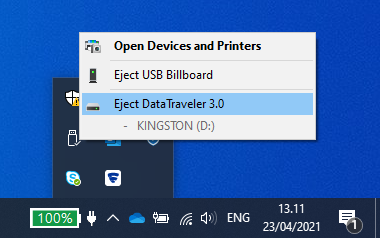
Then insert the USB flashdrive in the USB1 port of the FX-3000C CPU.

Then wait for the CPU to restart. Usually takes about 5-10 minutes.
When the CPU is back online, remove the USB flashdrive from the CPU.
Now connect the USB flashdrive to your computer and you will see that a backup folder has been created.
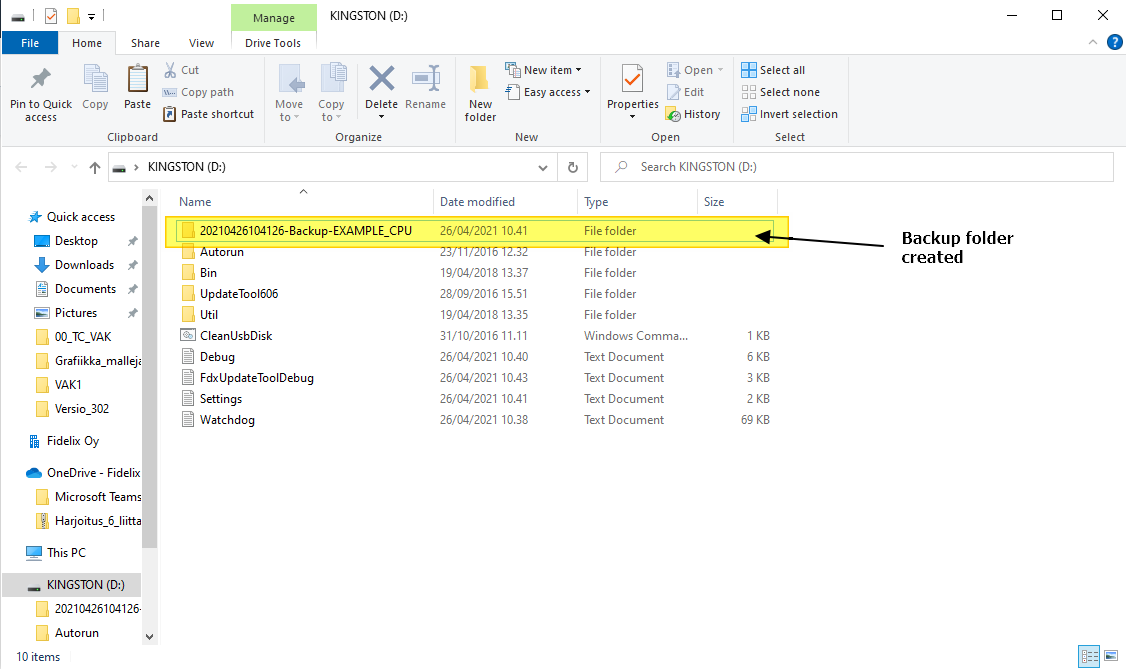
![]() Important to note that when creating a backup with Fidelix UpdateTool, the symbols will be divided in to groups of max 300. So if the CPU has more than 300 symbols the symbols folder will contain subfolders "Sym-1", "Sym-2", "Sym-3" and so on, with each folder containing max 300 symbols, until all symbols have been loaded.
Important to note that when creating a backup with Fidelix UpdateTool, the symbols will be divided in to groups of max 300. So if the CPU has more than 300 symbols the symbols folder will contain subfolders "Sym-1", "Sym-2", "Sym-3" and so on, with each folder containing max 300 symbols, until all symbols have been loaded.
Example:
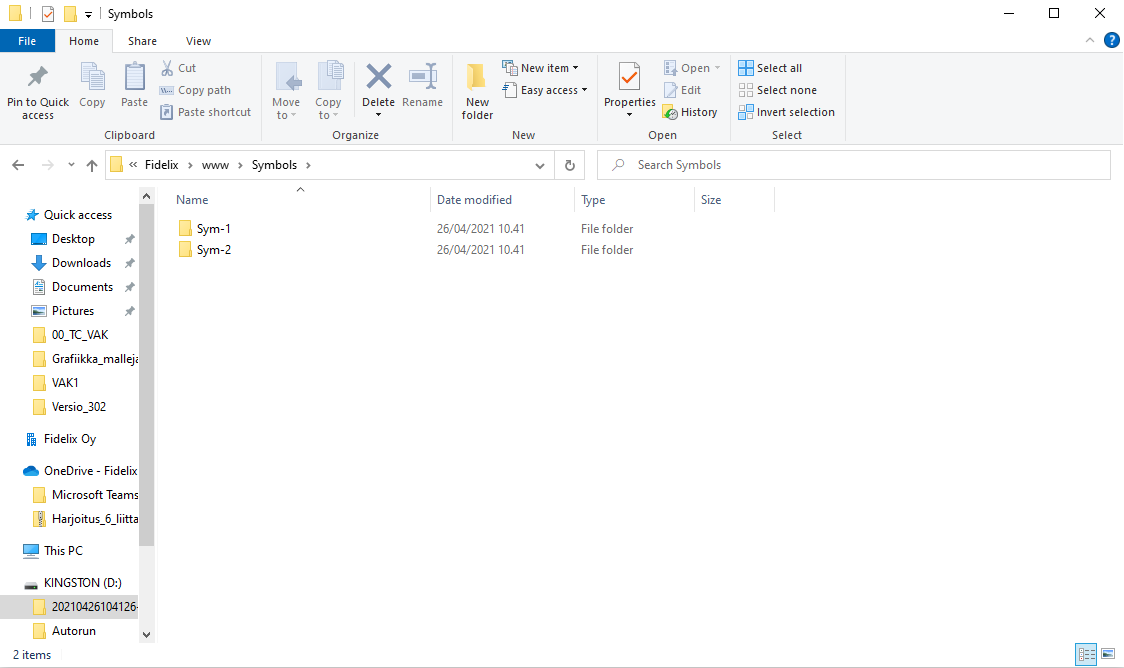
If you use UpdateTool to restore CPU from the USB flashdrive, this doesn't matter as UpdateTool will change the symbols back to the original configuration, which is that all symbols are directly in "WWW/Symbols" folder and no subfolders are used.
But if you will load the backup to a CPU some other way, for example by loading the Bin, Data and WWW folders to CPU:s hard drive via FTP connection the symbols folder needs to be converted back to original configuration before loading the WWW folder to the CPU. This can be done with the "FdxRecoverySymbols.exe" program that was generated into the backup folder.
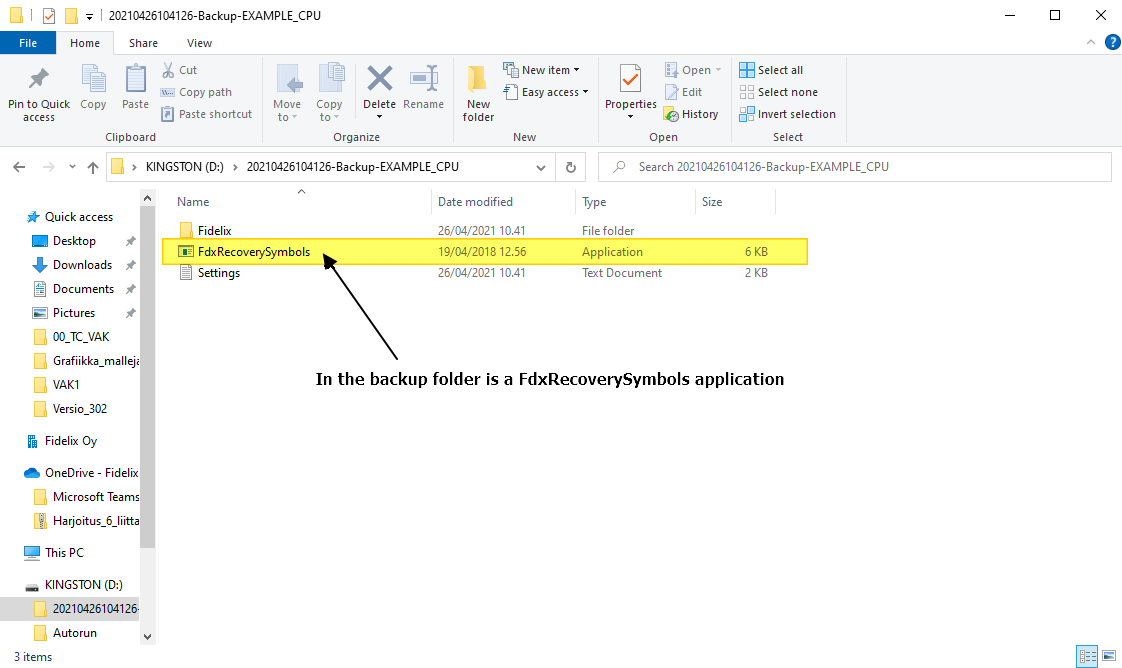
When this application file is run, the symbols folder will be converted back to it's original configuration.
Symbols folder after running the application:
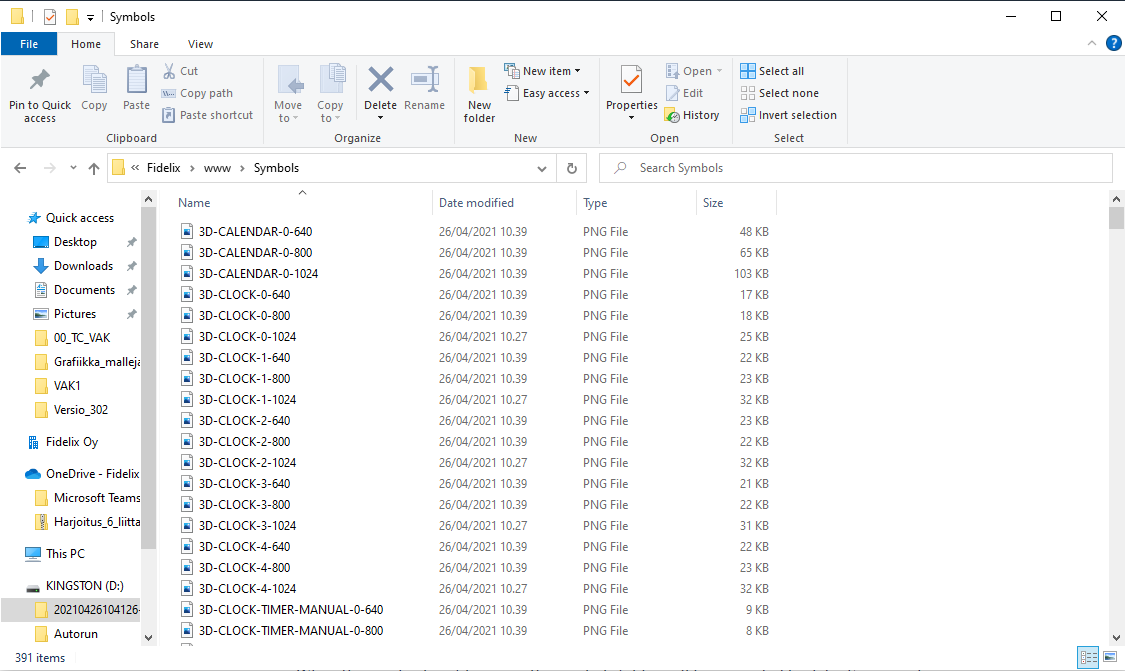
All symbols are directly in in "WWW/Symbols" folder and no subfolders are present anymore.
Recovering a CPU from a backup
Open the folder "Autorun" and run the application file "FdxUpdateTool".
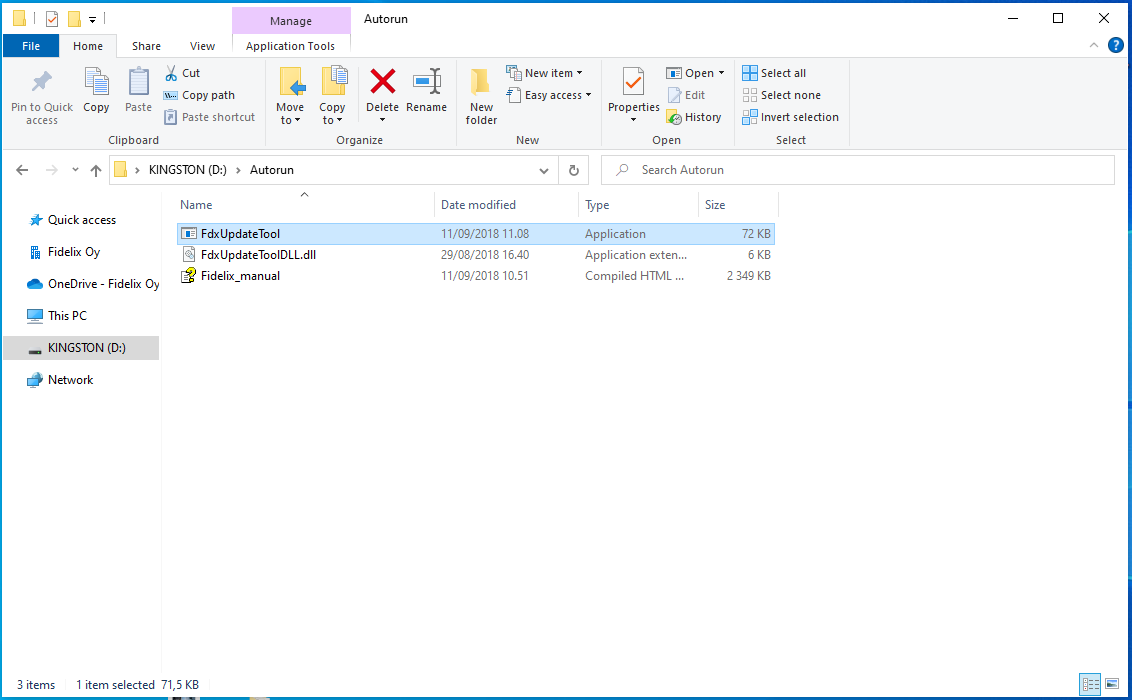
The user interface of the UpdateTool will open. Click on the "Restore from USB" button.
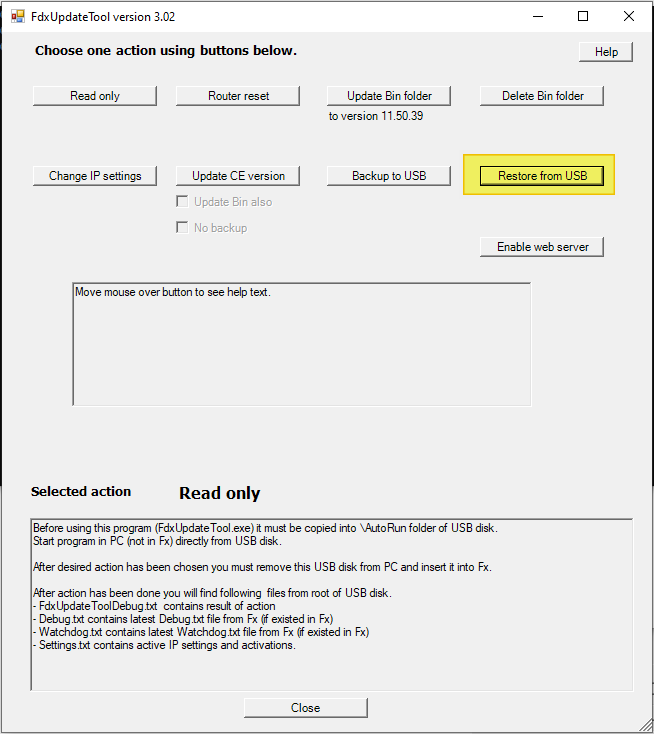
This will open the restore dialog window. Choose from the dropdown menu the backup folder you want to restore to the CPU. Then click the "Select" button.
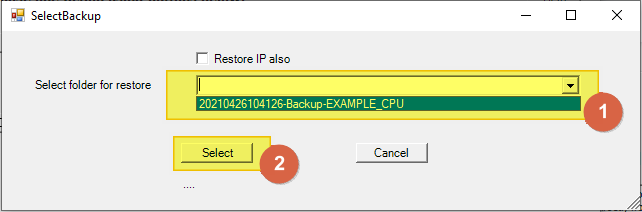
You can then see the "Selected action" is "Restore Backup". Then press the "Close" button.
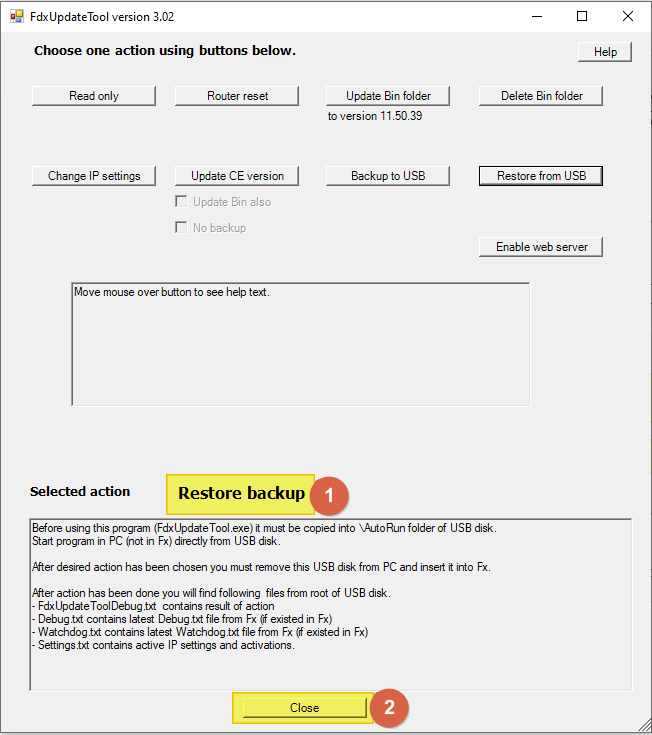
Now eject the USB flashdrive safely from your computer.
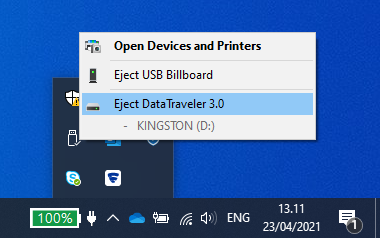
Then insert the USB flashdrive in the USB1 port of the FX-3000C CPU.

Then wait for the CPU to restart. Usually takes about 5-10 minutes.
When the CPU is back online, remove the USB flashdrive from the CPU.
The CPU is now restored with the backup.
![Logo_Fidelix-1.png]](https://support.fidelix.com/hs-fs/hubfs/Logo_Fidelix-1.png?height=50&name=Logo_Fidelix-1.png)