FxConnection database error
How to fix FxConnection is not starting.
Some versions have problems starting up FxConnection tool. Error could be following:
"Unexpected error has happened."
That problem can be fixed by adding manually right tool parameters in FxEditor settings.
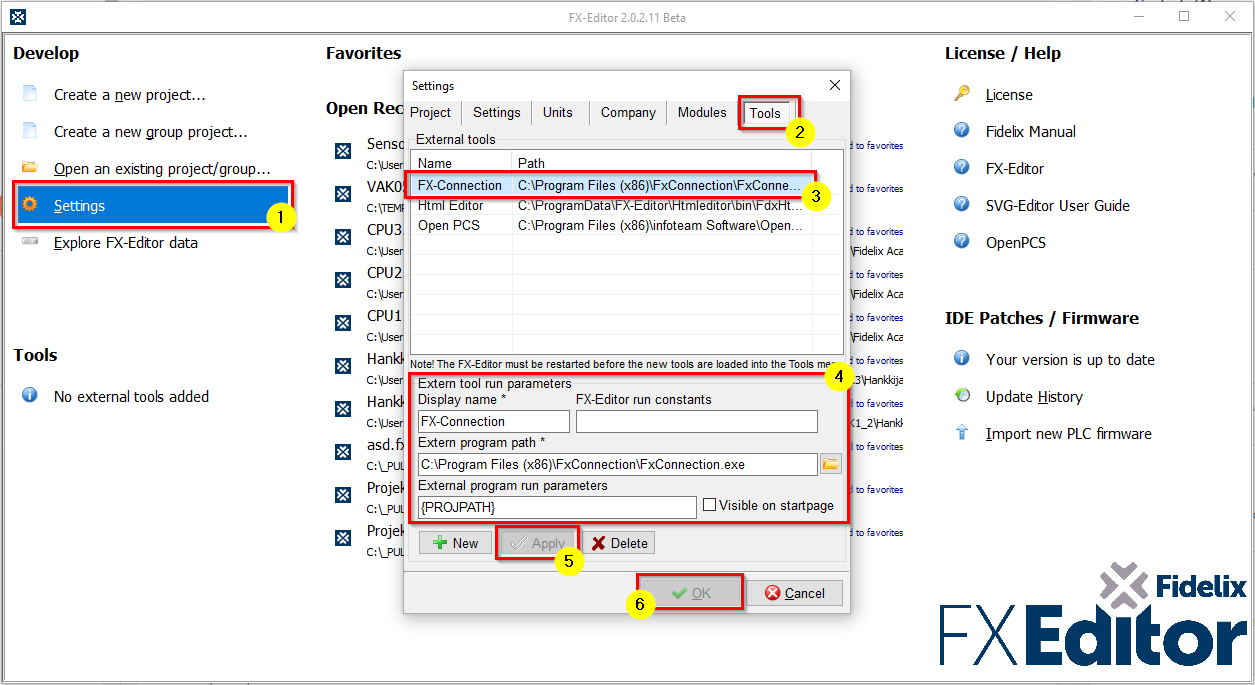
- Close FxConnection tool and open FxEditor -> "Settings".
- Choose "Tools"-tab.
- Double click the FxConnection line,
or if it doesn't exist: choose "New"-button, navigate to:
"C:\Program Files (x86)\FxConnection\" and select "FxConnection.exe" - Add same parameters in fields as in picture above:
- Display name: FX-Connection
- FX-Editor run constants: leave empty
- Extern program path: C:\Program Files (x86)\FxConnection\FxConnection.exe
- External program run parameters: {PROJPATH}
- Display name: FX-Connection
- Choose "Apply".
- Choose "OK".
- Restart FxEditor.
![Logo_Fidelix-1.png]](https://support.fidelix.com/hs-fs/hubfs/Logo_Fidelix-1.png?height=50&name=Logo_Fidelix-1.png)