FX controller time schedules holidays
Guide on how you can setup holidays to have different time schedules than normal days.
In Fidelix CPU:s holidays are set up in a “holiday.dat” file that is stored in the CPU:s hard drive in folder “HDisk/Fidelix/Data”.
To set up holidays, you first must establish an FTP connection to the CPU.
This can be done with your computers File Explorer. Write in the File Explorers search field the following:
ftp://fx2030:demo@10.100.1.198
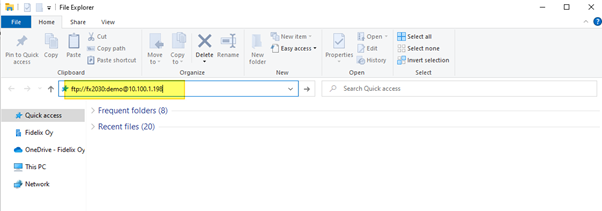
Where “10.100.1.198” is the IP-address of the CPU.
And “demo” is the FTP password of the CPU, that can be set in the CPU:s user interface.
To change the FTP password go to “Settings” menu and to page “System setup”.
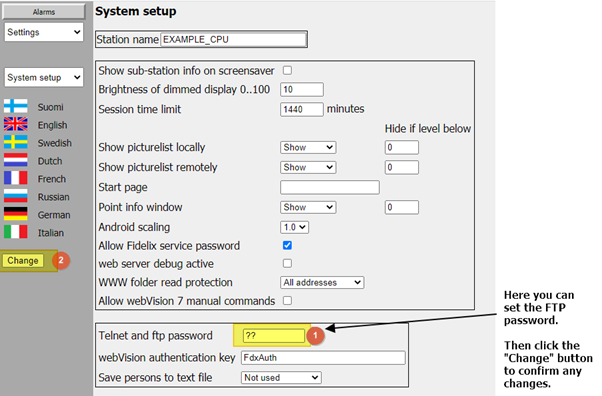
When you have an FTP connection go to the folder “HDisk/Fidelix/Data” and see if there already is an “Holiday.dat” file.
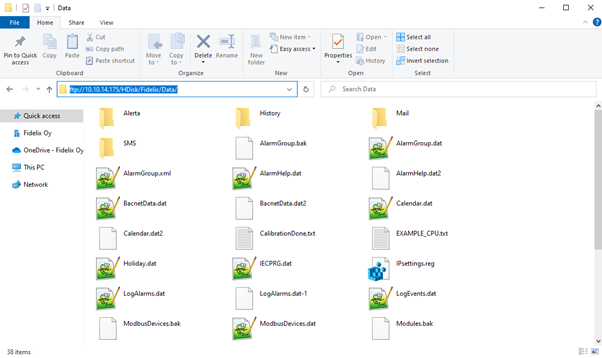
If the “Holiday.dat” file doesn’t exist then there is an example “Holiday.dat” file located in folder “HDisk/Fidelix/Bin”.
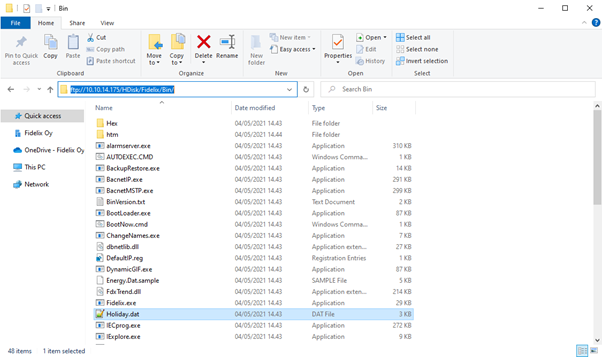
In older Fidelix software versions the example file might not exist. In this case the file will need to be created.
You can create a new .dat file with Windows Notepad. First create a new notepad text file.
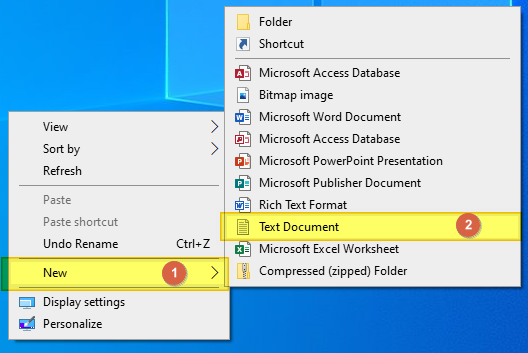
Then open the text file and go to “File” and “Save as”.
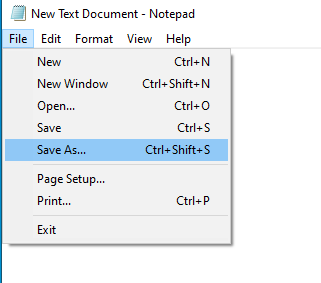
- Name the file as: Holiday.dat
- Choose the “Save as type” as “All files”.
- Click the “Save” button.
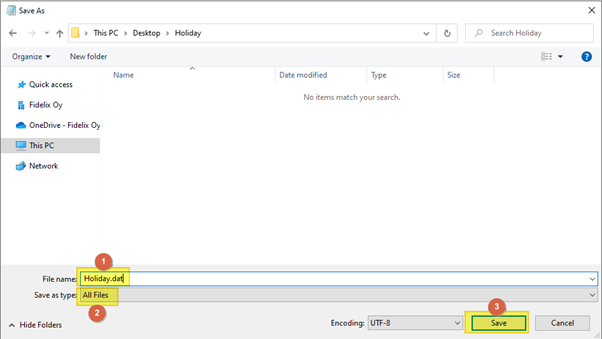
The File is now a .dat file.
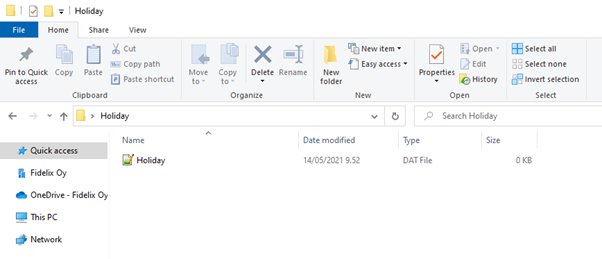
Now you can set the dates in to the “Holiday.dat” file that you want to set as holidays.
To set a date as a holiday write in the file the date as: Year.Month.Day then after a space write the number 10 or 11.
The numbers 10 and 11 refer to the two different holiday rows in time schedules H1 and H2. So all time programs can have two different schedules for holidays, that are chosen to use with the number 10 or 11 in the “Holiday.dat” file.
Example:
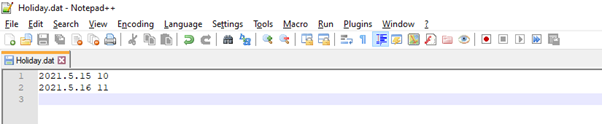
When you have set the desired holidays copy the “Holiday.dat” file with FTP connection to the CPU:s folder “HDisk/Fidelix/data”.
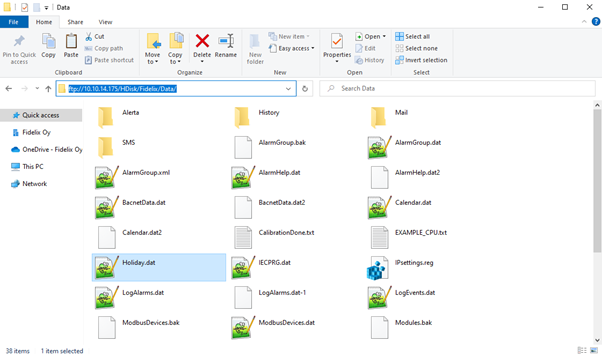
When the file is in the Data folder, restart the CPU.
Go to the “Settings” menu and the page “System status”. Then press the “Execute” button on “Restart FX-application”.
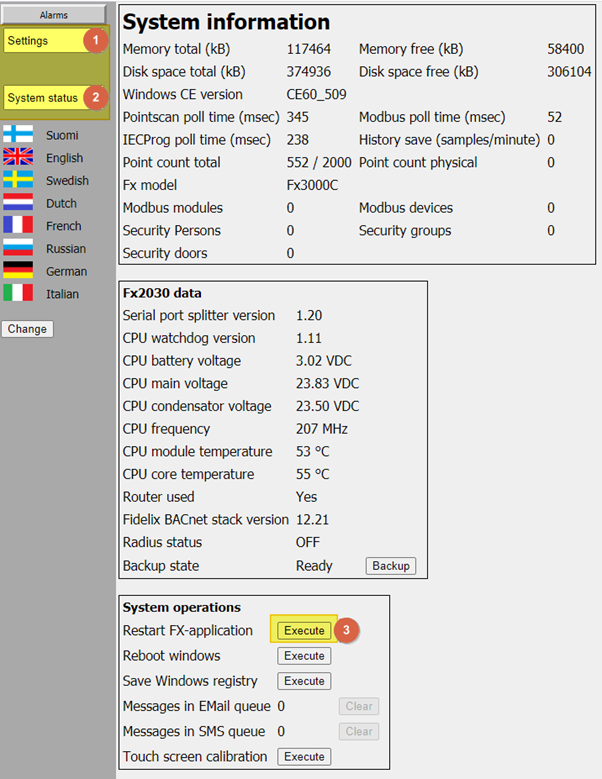
When the CPU has restarted, go to the “Calendar” page and you will see the holidays set in to the “Holiday.dat” file on the calendar as days with H1 or H2 on them.
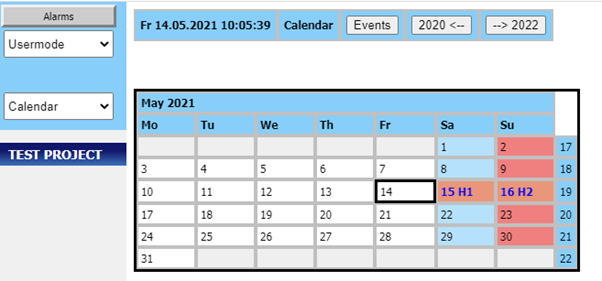
When the holidays have been set, time schedules in the CPU now have the rows for H1 and H2 that you can set different time events to occur on the set holidays, than what the time schedule would use on normal days.
Click on the time schedules symbol, and choose the option “Programming”
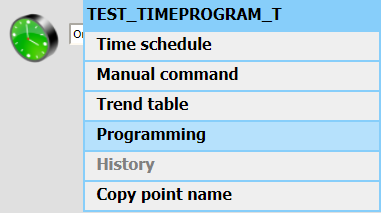
Then scroll down until you see the rows H1 and H2 and set the holiday events for the time schedule.
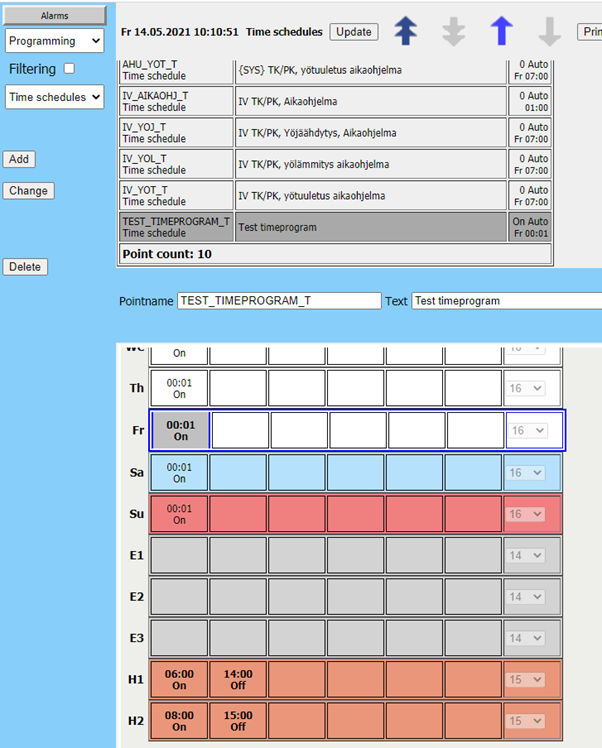
Now the time schedule will on the set holidays follow these rows.
![Logo_Fidelix-1.png]](https://support.fidelix.com/hs-fs/hubfs/Logo_Fidelix-1.png?height=50&name=Logo_Fidelix-1.png)