Visio display pixel density
FX-Visio display may have inconvinient display parameters which may be fixed by setting another pixel density
FX-Visio has an Android operation system which has it's own settings for display. Those settings are not accessible from Fidelix VisioApp settings pages.
To access e.g. "Display pixel density" settings please act as following:
- Log in to the VisioApp settings (White gear icon)
- Select "Application settings" and press "Log out" option
- Now you can see Android desktop with default applications icons.
- Select "Settings" (Grey gear icon)
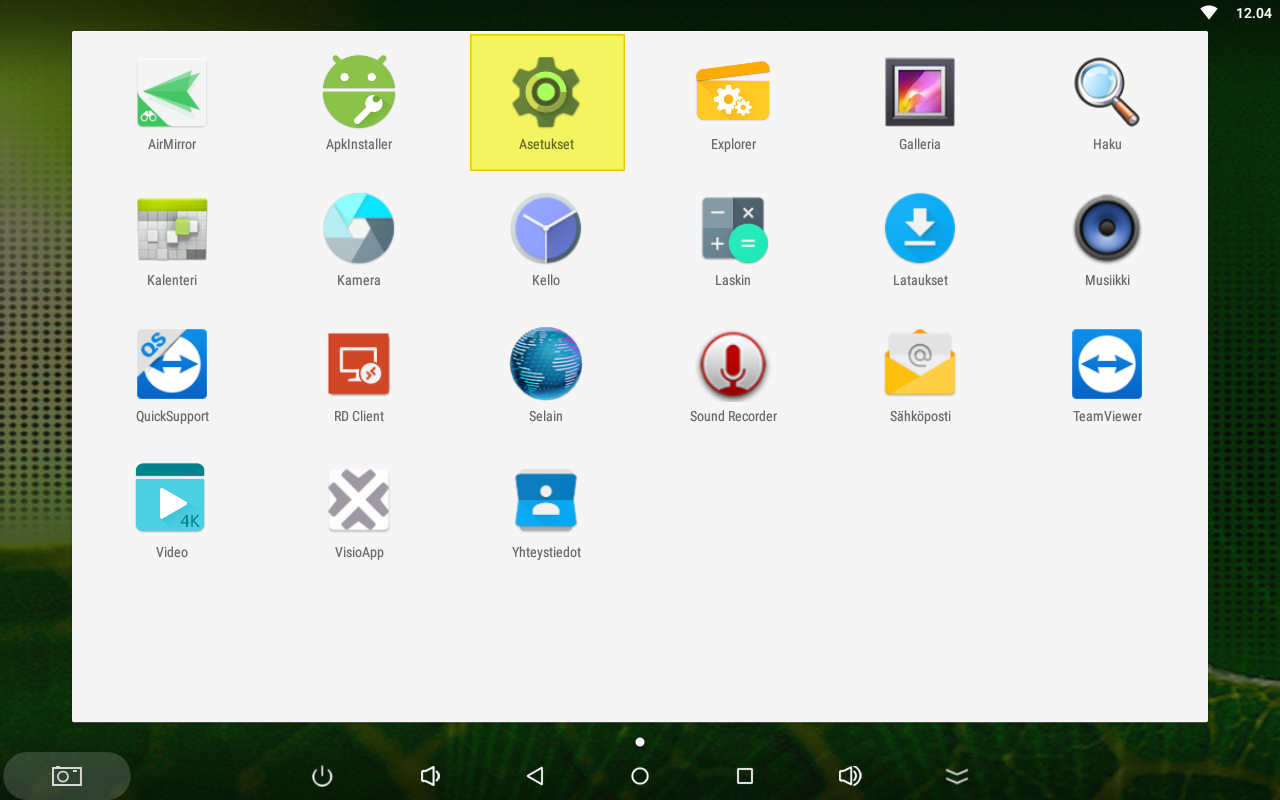
- From the settings list find "Device" part and "Display" option:
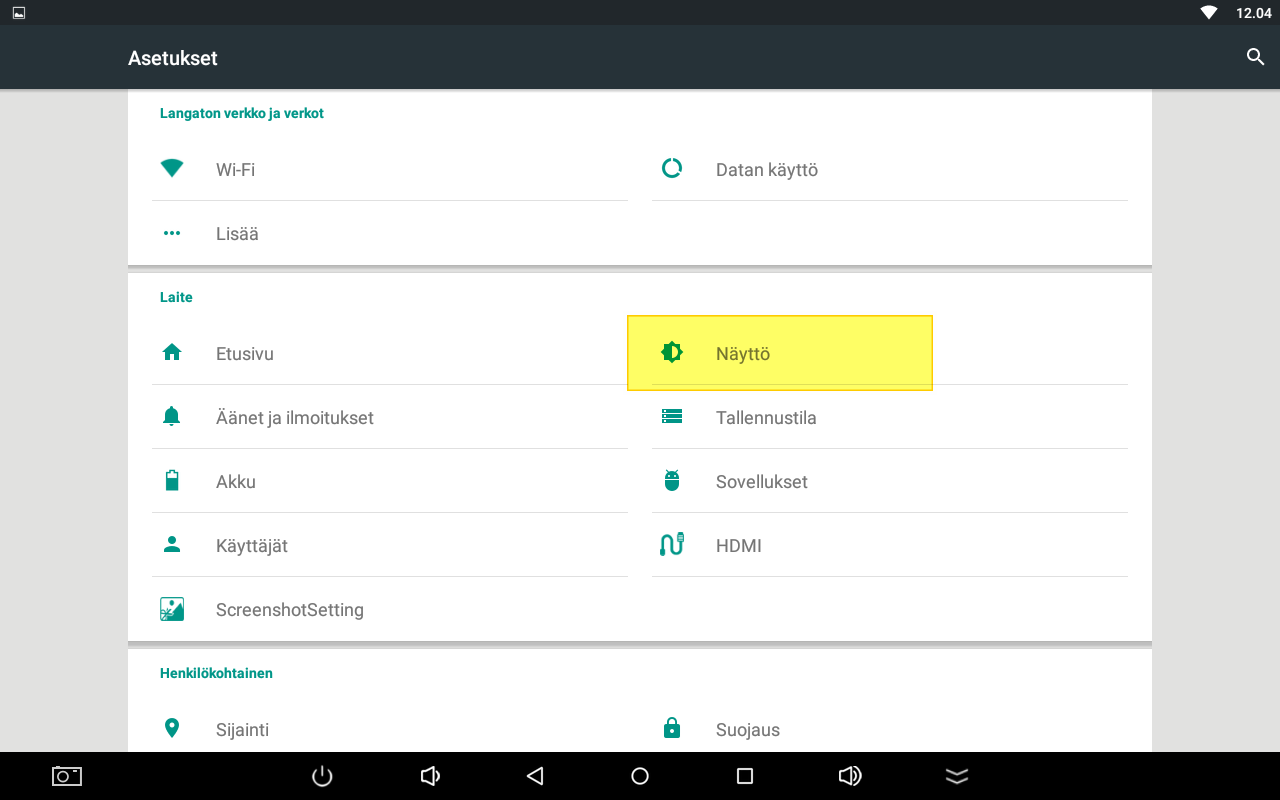
- Select "Density setting" option and select suitable parameter: 120, 160, 240 or 320 dpis.
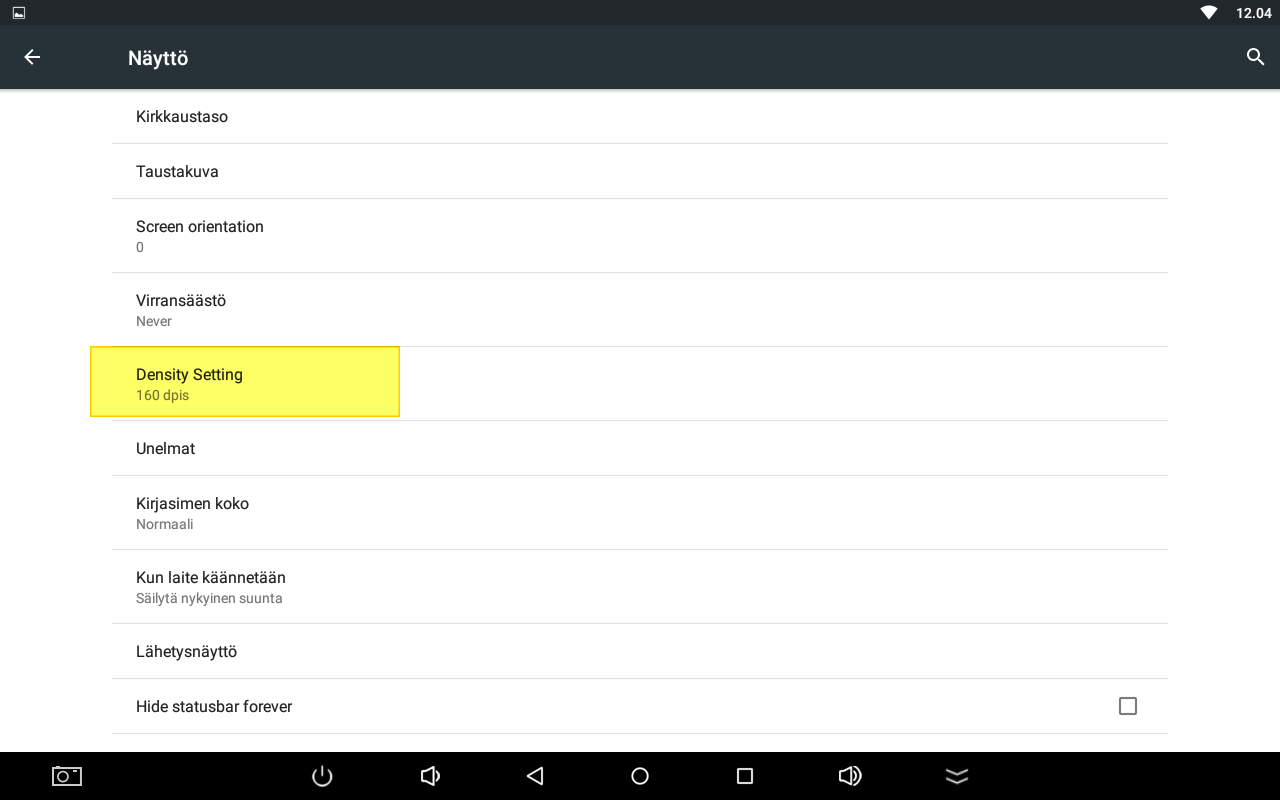
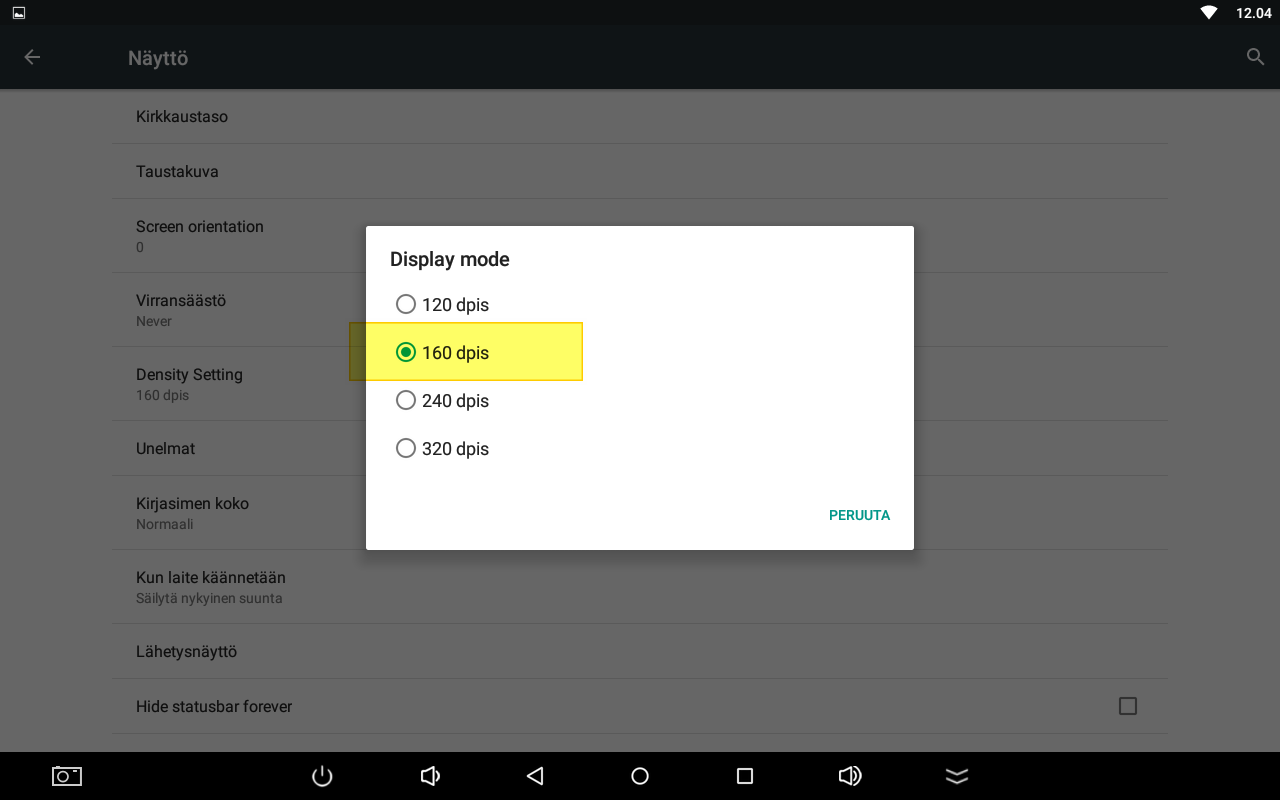
- FX-Visio will prompt for rebot and after this display density settings will be applied and FX-Visio will start over.
NOTE: Density parameter "120 dpis" stands for smallest charachters and graphic elements (less zoomed), "320 dpis" stands for biggest charachters and graphic elements (more zoomed).
![Logo_Fidelix-1.png]](https://support.fidelix.com/hs-fs/hubfs/Logo_Fidelix-1.png?height=50&name=Logo_Fidelix-1.png)