webVision maintenance reports
Guide on how you can create maintenance reports and add pictures to them in Fidelix webVision controlroom software
In Fidelix webVision you can create maintenance reports to record what has been done with the system.
To create a report go to "Usermode" menu and choose option "Maintenance Reports"
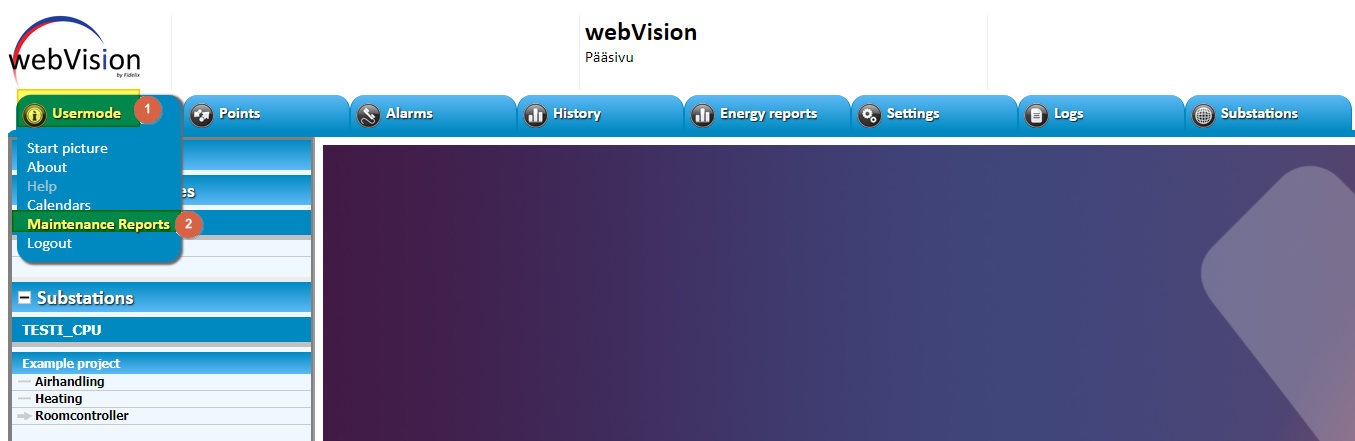
Here you can view and edit reports that have been made before and create a new report.
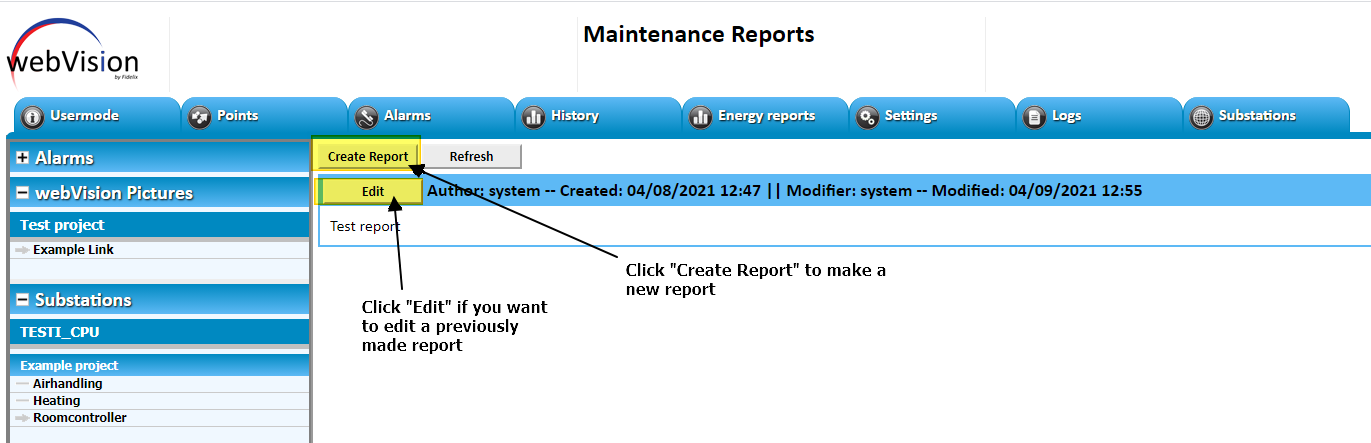
When you press "Create Report" button, a new report is created. To write the report click on "Edit" button of the newly created report.
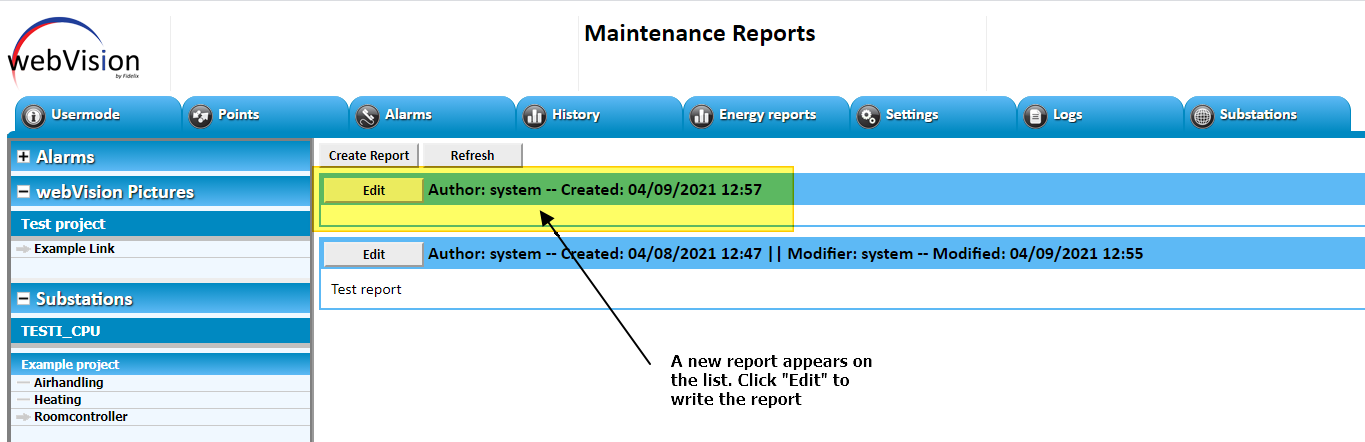
When you have written your report press the "Save" button.
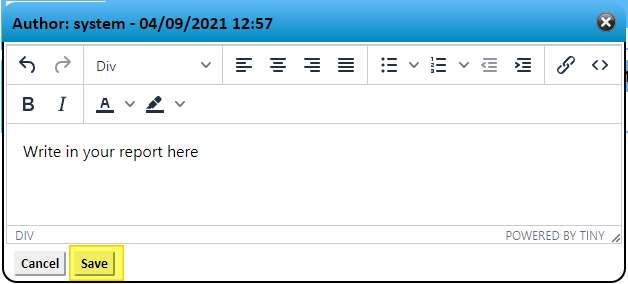
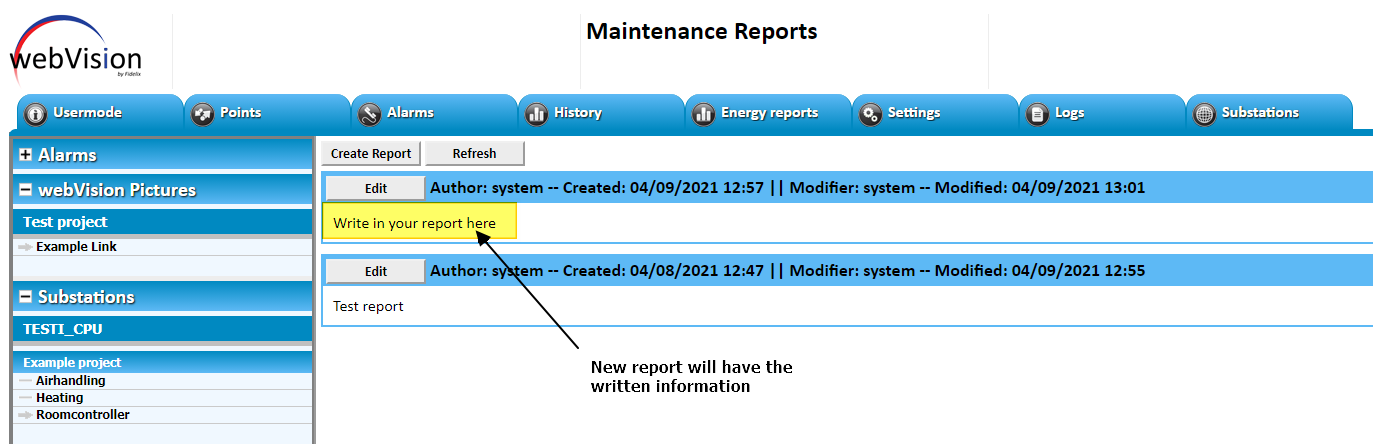
If you want to add pictures to the report this can be done with the "Insert/edit link" button, when writing the report.
First save the picture you want to link to the report in folder:
C:\Fidelix\webVision\Bin\webvision\interfacepages
Then go to edit your report and click on the "Insert/edit link" button.
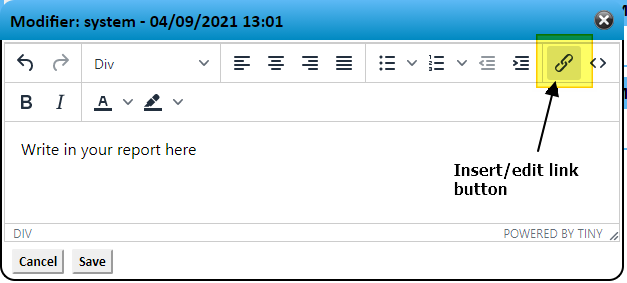
Now write in the name of your pircture in the "URL" field.
In the field "Text to display" you can write a more descriptive text for the picture that will show in the report.
Choose from the "Open link in..." field, whether you want the picture to open in a new window of your browser or to be opened in the window you are currently using.
Lastly press "Save".
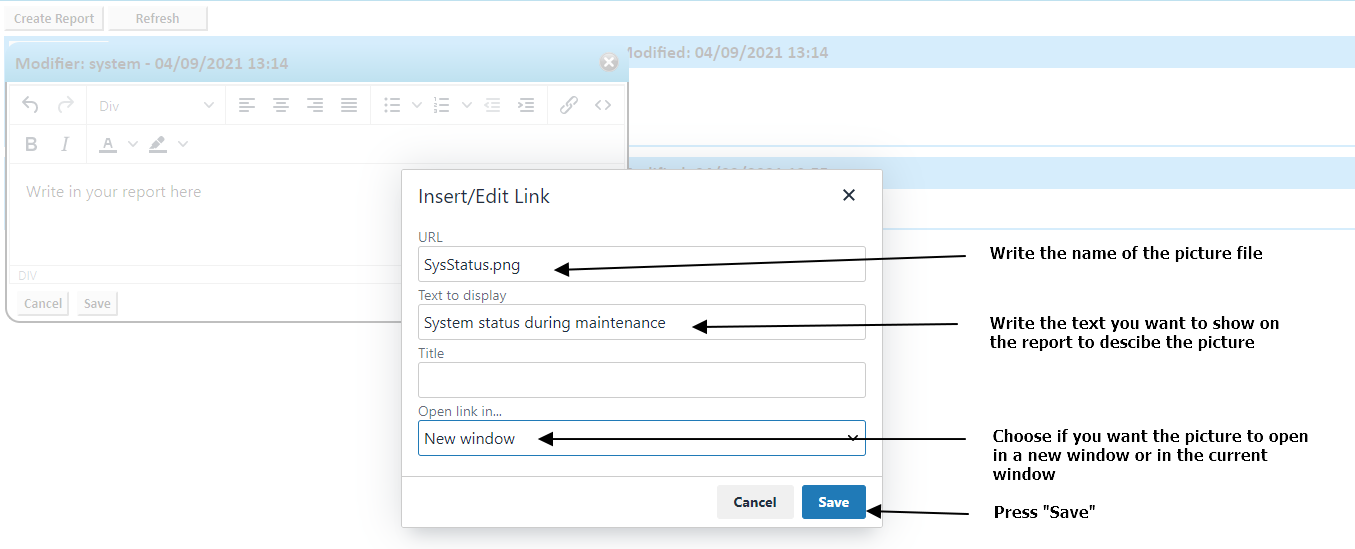
The link will appear on the report. Now press "Save" to confirm the modifications to the report.
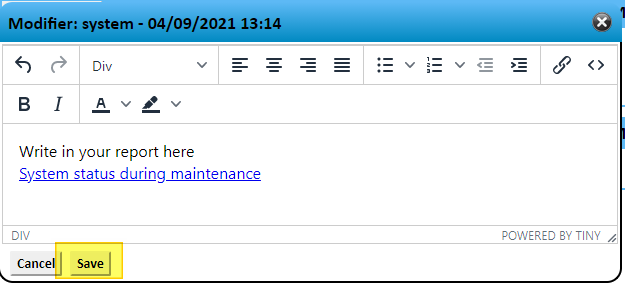
Now the report has a link and when you press the link the picture will open.
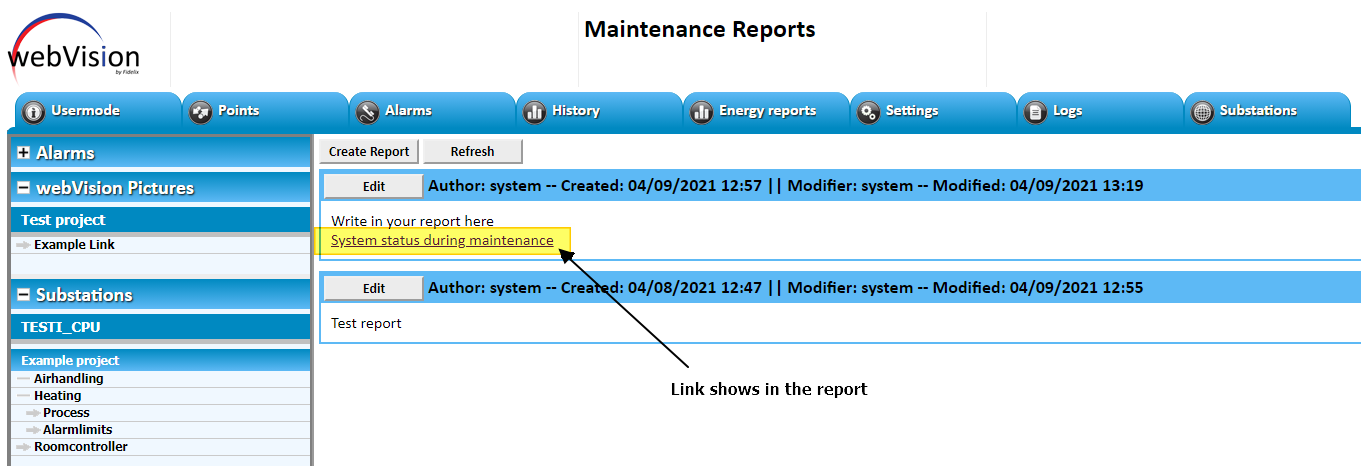
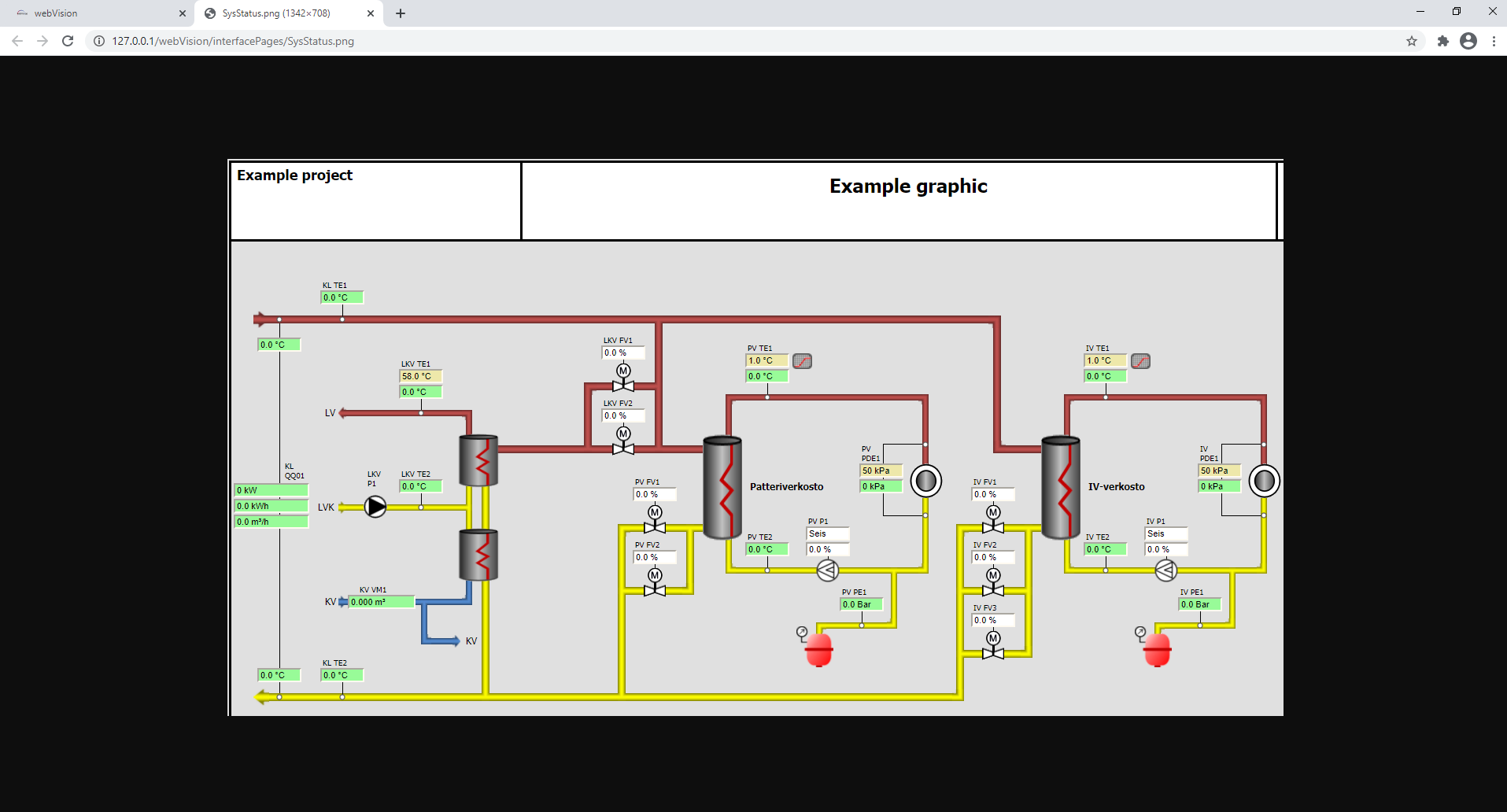
![Logo_Fidelix-1.png]](https://support.fidelix.com/hs-fs/hubfs/Logo_Fidelix-1.png?height=50&name=Logo_Fidelix-1.png)