UpdateTool thru FX-3000-C updating
Guide on how you can update the software version of Fidelix FX-3000C CPU using Fidelix USB UpdateTool.
The software version of Fidelix FX-3000C CPU can be updated using Fidelix USB UpdateTool.
To do this you will need a USB flashdrive and you need to download UpdateTool from Fidelix support at:
Fidelix support site requires an account. If you don't have an account, directions on how you can apply for an account can be found on the front page of the support site.
When you log on to Fidelix support site, you can then find the UpdateTool in "Fidelix Software Versions" page, by clicking on "Go" button.
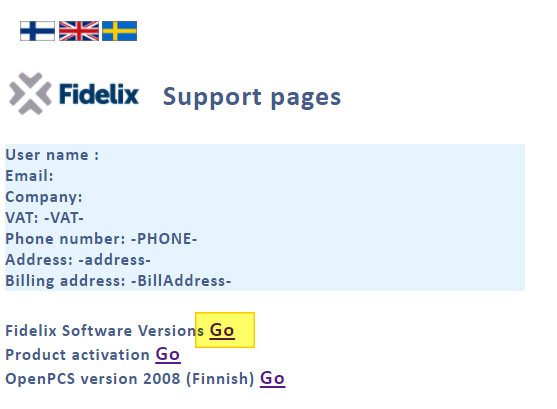
Then scroll down until you find the "UpdateTool versions" section and click on "Download" of the latest version
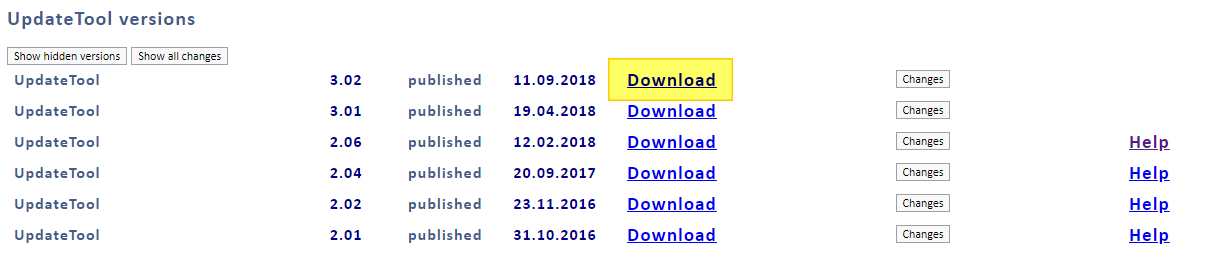
Download also the latest Fidelix CPU software version, by scrolling to the "Substation versions" section and click on "Download" of the latest version.
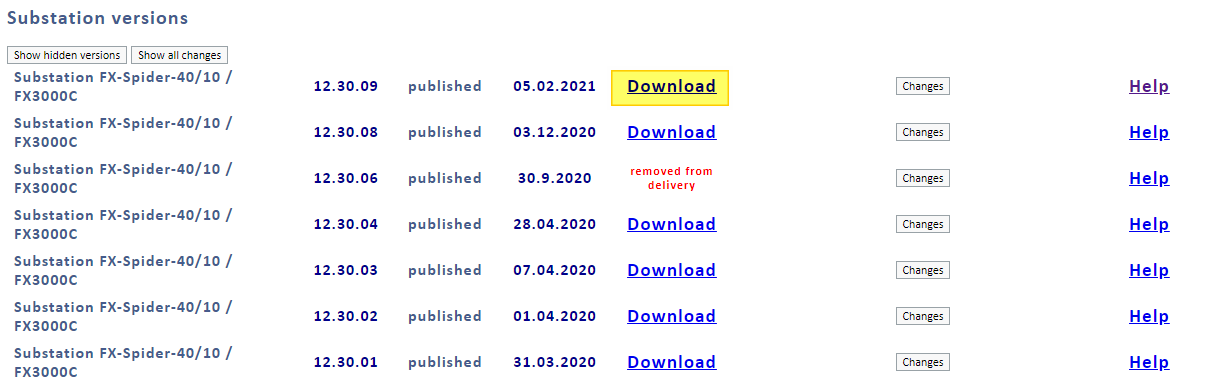
Now copy the downloaded .Zip file of the UpdateTool on to a USB flashdrive and extract the file.
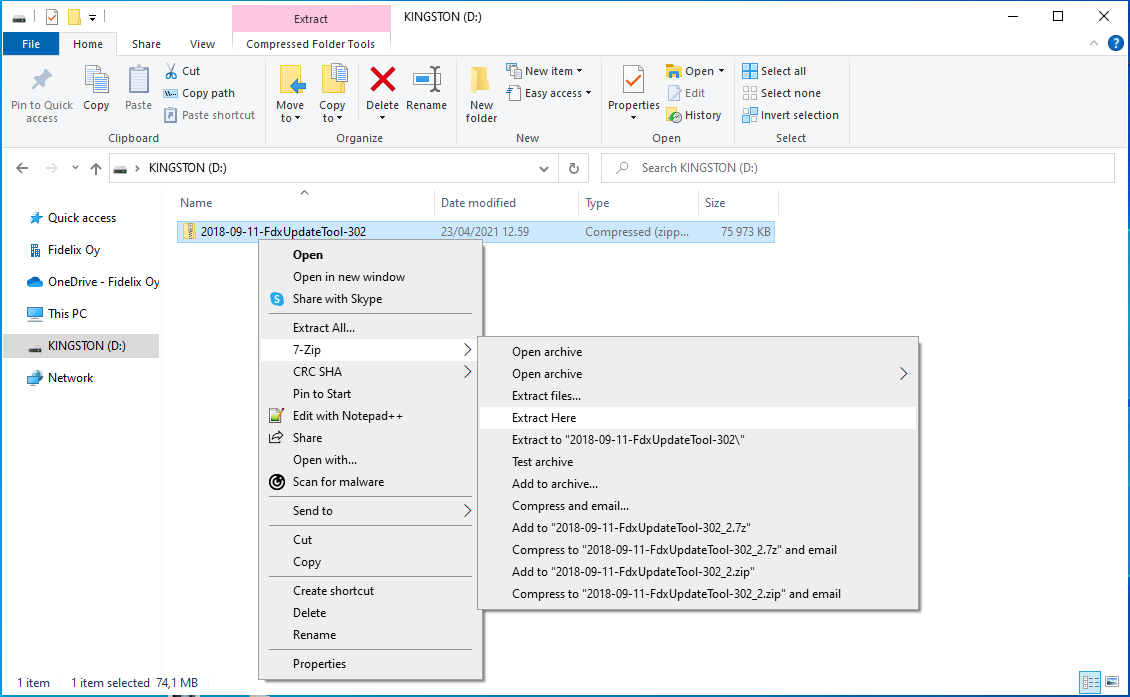
Then delete the original .zip file and the Bin folder.
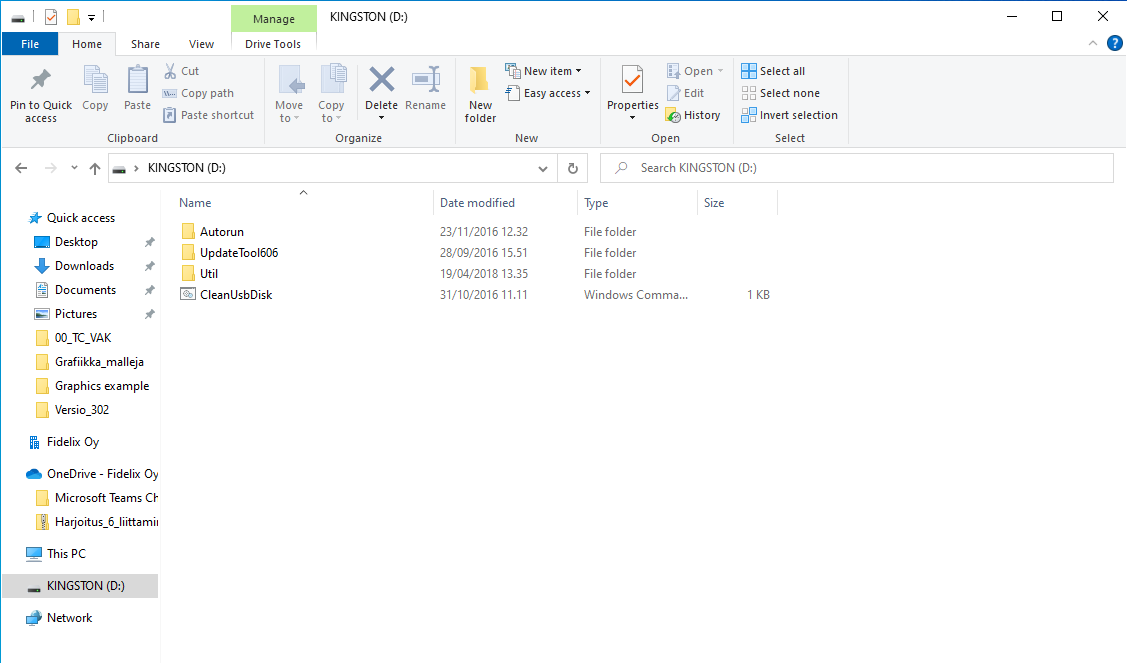
Then copy the downloaded "substation version" .zip file to the USB flashdrive and extract the file.
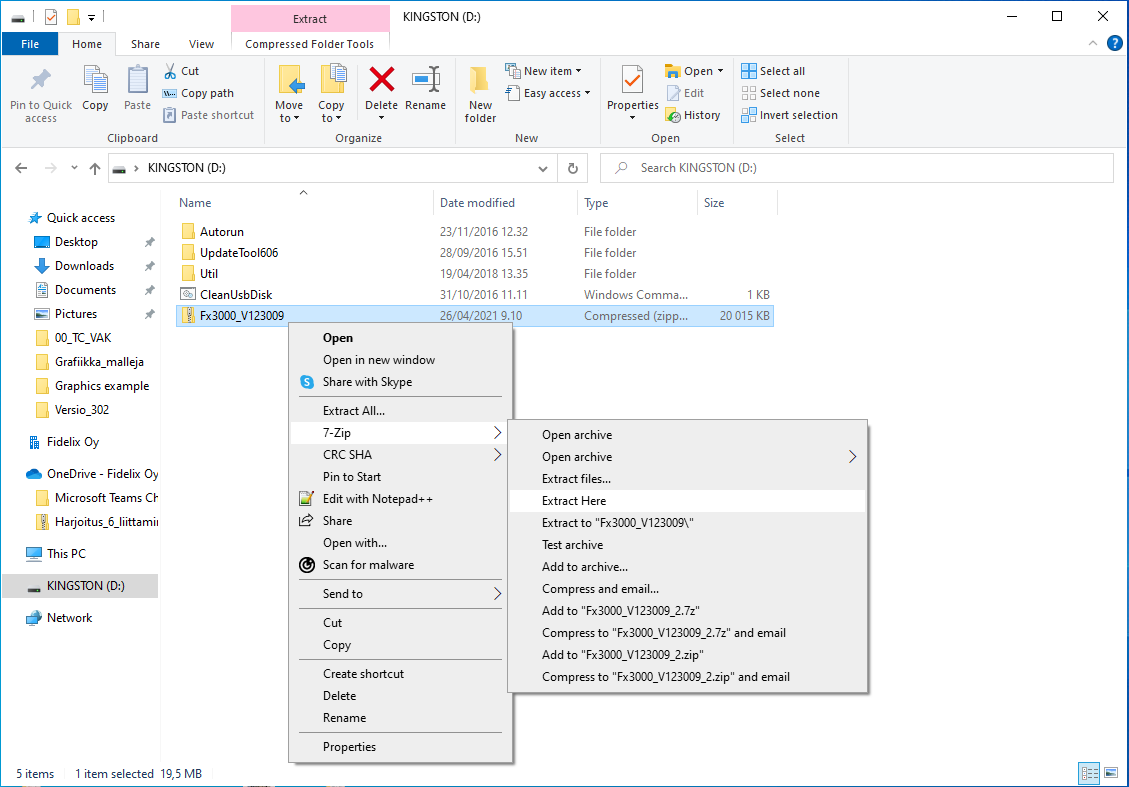
Then delete the original .zip file and the "Data" and "WWW" folders and rename the "Bin-ARM-3000" folder as "Bin".
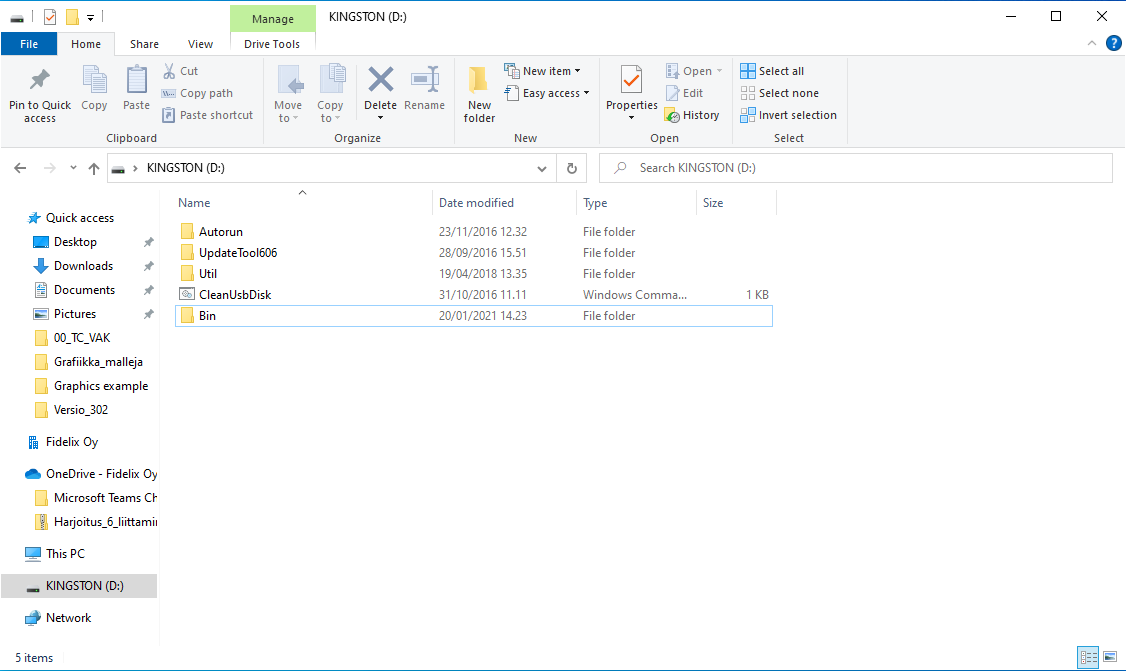
Now you can use the UpdateTool.
Open the folder "Autorun" and run the application file "FdxUpdateTool".
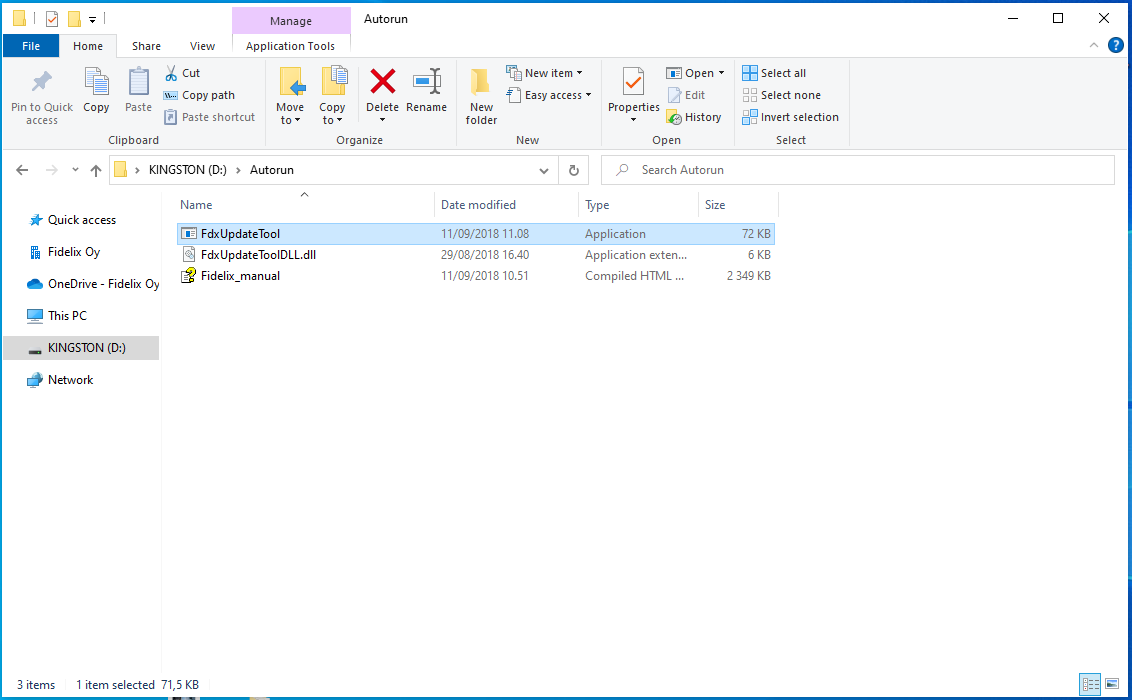
The user interface of the UpdateTool will open.

You can see the currently activated action as the "Selected action". To update the software version of the CPU, choose the action "Update Bin folder". You can then see the "Selected action" is "Update Bin". Then press the "Close" button.
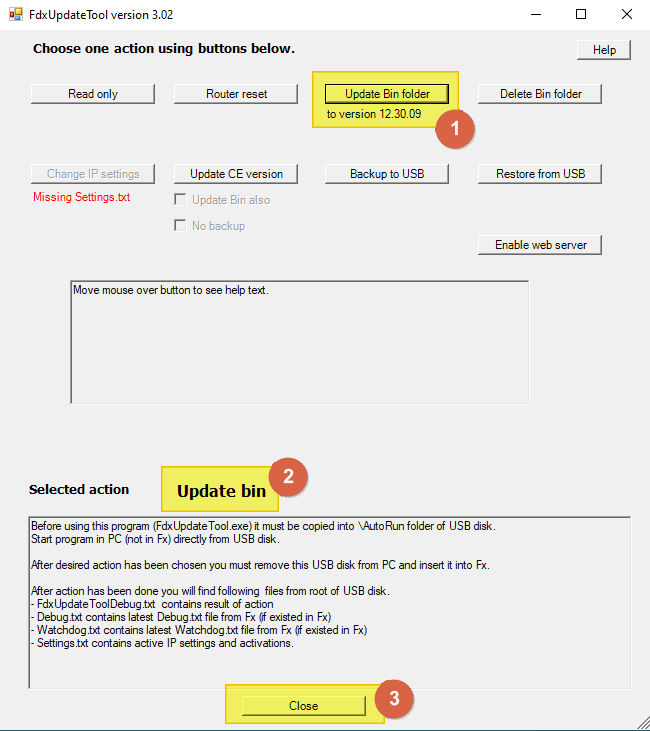
Now eject the USB flashdrive safely from your computer.
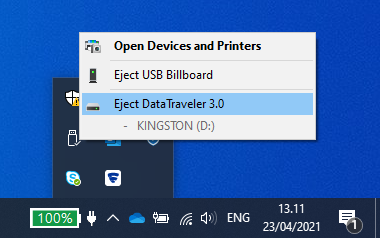
Then insert the USB flashdrive in the USB1 port of the FX-3000C CPU.

Then wait for the CPU to restart. Usually takes about 5 minutes.
When the CPU is back online, remove the USB flashdrive from the CPU.
The software version of the CPU has now been updated. You can see the software version when connecting to the CPU, at the top of the user interface start screen after logging in.
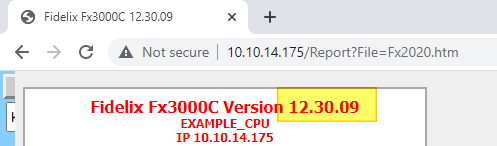
![Logo_Fidelix-1.png]](https://support.fidelix.com/hs-fs/hubfs/Logo_Fidelix-1.png?height=50&name=Logo_Fidelix-1.png)