FX-Editor lookup tables
Guide on how you can create lookup tables in FX-Editor.
To create a new lookup table in FX-editor, go to “Points” tab and press on the “+” symbol.
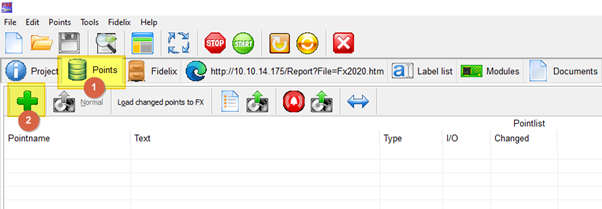
Then write a unique point name for the lookup table and an explanation. Note that the point name will have “_” and the Suffix of the chosen point type added to the end of the point name. Keep this in mind, as with the suffix included the maximum length for the point name is 29 characters.
Tick the checkbox “8.Lookup table” to create a lookup table point type and add to the end of the point name the suffix “_L”.
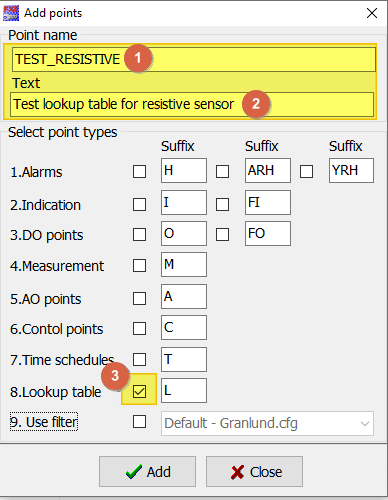
Now go to edit the created point.
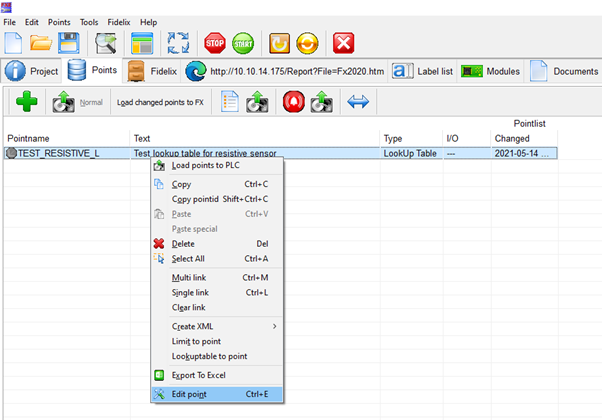
1. Create a resistive lookup table.
-
- Choose the “Spider/Compact type” as “Resistive”
- Input the measured values of the sensor to the “X-axis” side of the data fields. These values are the raw data from the analogue input module, not the actual resistance values. To see what values you need to input here, see article below on FX AI measurement point raw value table.
For ready lookup tables for most common resistive sensors see files are here. - Input the converted values to the “Y-axis” side of the data fields. These are the values you want to show as the measured value of the sensor.
- Click the “Ok” button to confirm the changes.
- You can also give the axis of the graph different names with the “Name of X axis” and “Name of Y axis” fields.
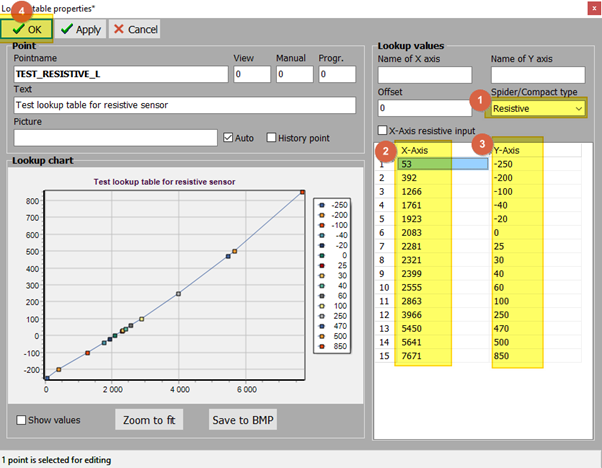
2. Create a new voltage measurement lookup table.
-
- Choose the “Spider/Compact type” as “0-10V”
- Input the measured values of the sensor to the “Measured” side of the data fields. The measured value is the actual voltage times 10000. So for 0 V measured the value is 0, for 2 V measured the value is 20000 and for 10 V measured the value is 100000.
- Input the converted values to the “Converted” side of the data fields. These are the values you want to show as the measured value of the sensor
- Click the “Ok” button to confirm the changes.
- You can also give the axis of the graph different names with the “Name of X axis” and “Name of Y axis” fields.
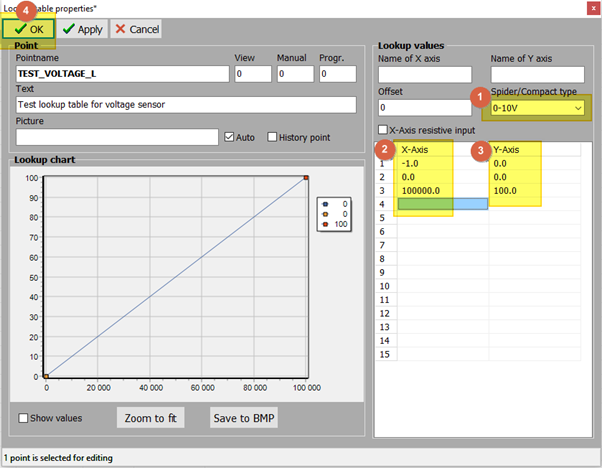
3. Create a new current measurement lookup table.
-
- Choose the “Spider/Compact type” as “4-20mA”
- Input the measured values of the sensor to the “Measured” side of the data fields. The measured value range for 0..20mA is 0..80000. So for 0 mA measured the value is 0, for 4 mA measured the value is 16000 and for 20 mA measured the value is 80000.
- Input the converted values to the “Converted” side of the data fields. These are the values you want to show as the measured value of the sensor.
- Click the “Ok” button to confirm the changes.
- You can also give the axis of the graph different names with the “Name of X axis” and “Name of Y axis” fields.
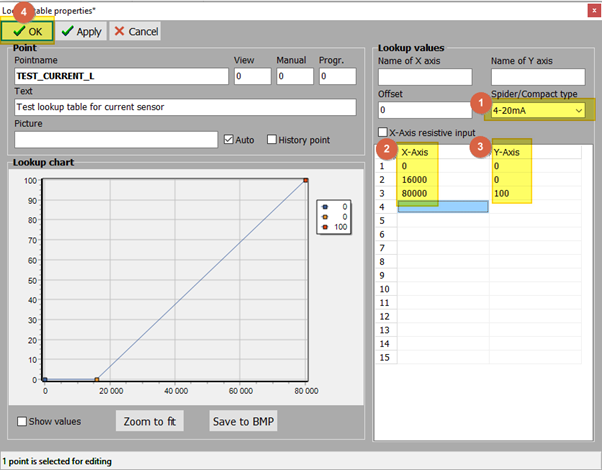
![Logo_Fidelix-1.png]](https://support.fidelix.com/hs-fs/hubfs/Logo_Fidelix-1.png?height=50&name=Logo_Fidelix-1.png)