multiDisplay firmware updating
Guide on how you can update multiDisplay firmware, through Fidelix controller or with a microSD memorycard.
You can download the latest multiDisplay firmware from Fidelix support site. In the "Downloads" section click on latest program versions.
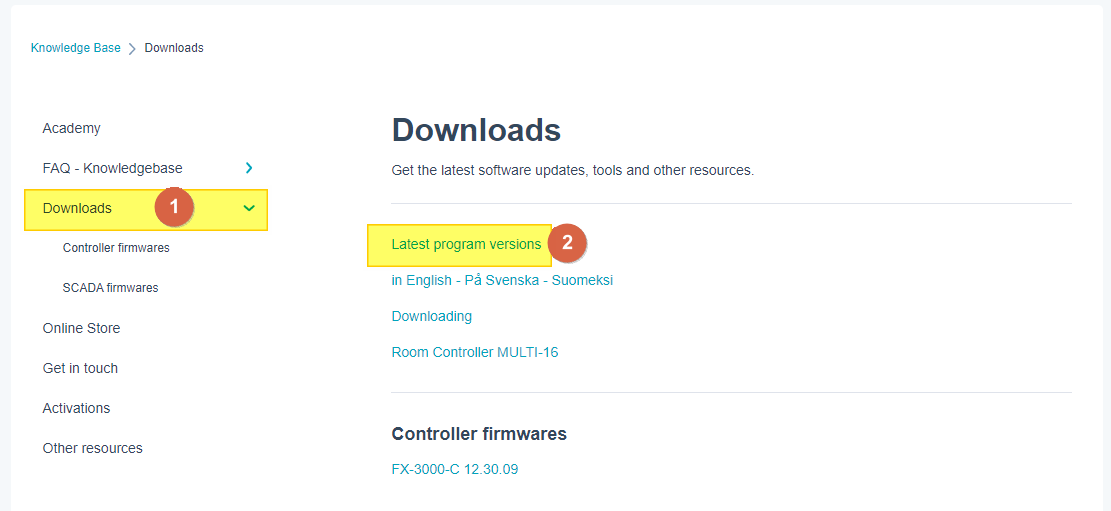
Then scroll down until you find the "multiDisplay FirmWare" section and click "Files".

This will direct you to our download site, to the folder where you can download the firmware. The download site requires you to be signed in. If you don't have an account, send an e-mail to Support@fidelix.com, and request an account.
When you have the latest firmware downloaded, extract the downloaded .zip file to your computer.
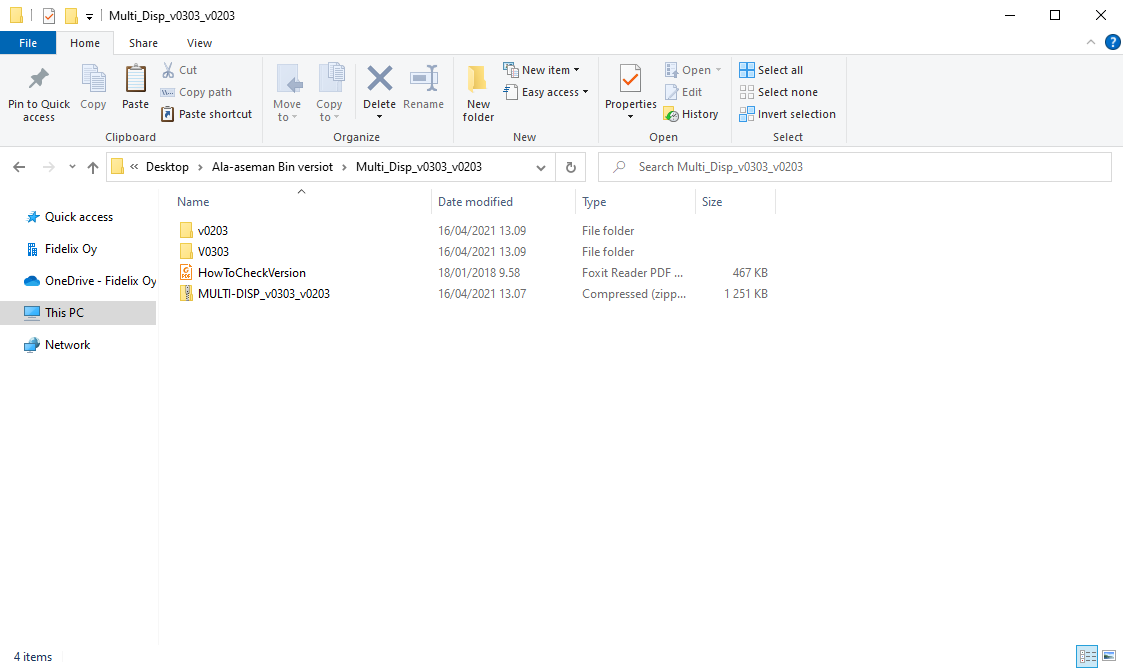
The file contains the latest firmware for both versions of the multiDisplay and a guide on how you can check the multiDisplays version.
For 1st generation display use the firmware v02xx and for 2nd generation use the firmware v03xx.
To update the multiDisplay firmware via an FX-controller, establish a FTP connection to the FX-controller that the multiDisplay is connected to. By default the FTP username is "fx2030" and password is "demo".

Next copy the correct firmware versions .hex file to the FX-controllers HDisk/Fidelix/Bin/Hex -folder.
If the multiDisplay is connected directly to FX-controller with modbus then the .hex file without the "PASSTH-10-" section in the file name is used.
If the multiDisplay is connected to the sub-bus of a multi24 roomcontroller then the file with the "PASSTH-10-" section in the file name is used. And the modbus address of the multiDisplay is the number in this section. By default the displays address is 10. If multiDisplay address has been changed, for example to 15, then the section in the file name would be changed to "PASSTH-15-".
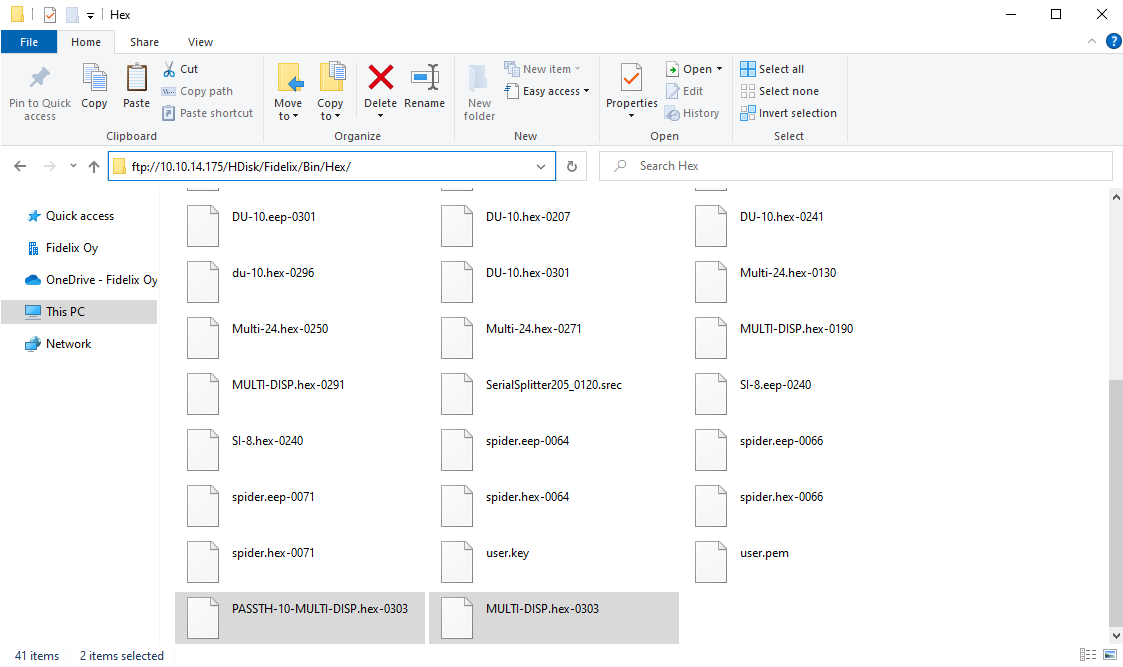
Now connect to the controller and go to "Programming" menu and "Module versions" page. Then choose from the list of modules the multi24 room controller that the display is connected to or the display you want to update, if it is connected directly to the controllers modbus.
Connected to roomcontroller sub-bus:
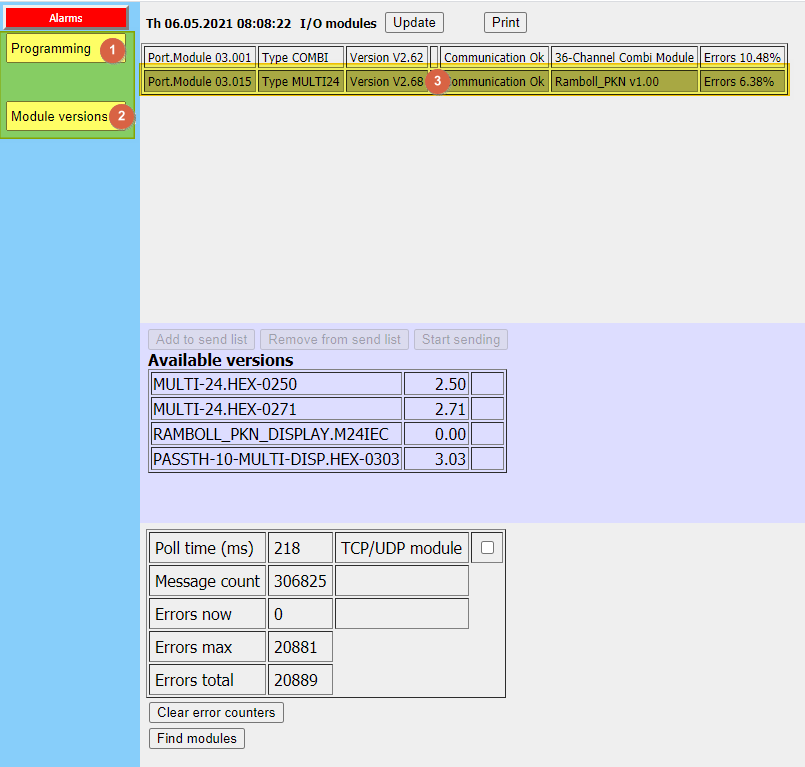
Connected to controller modbus:
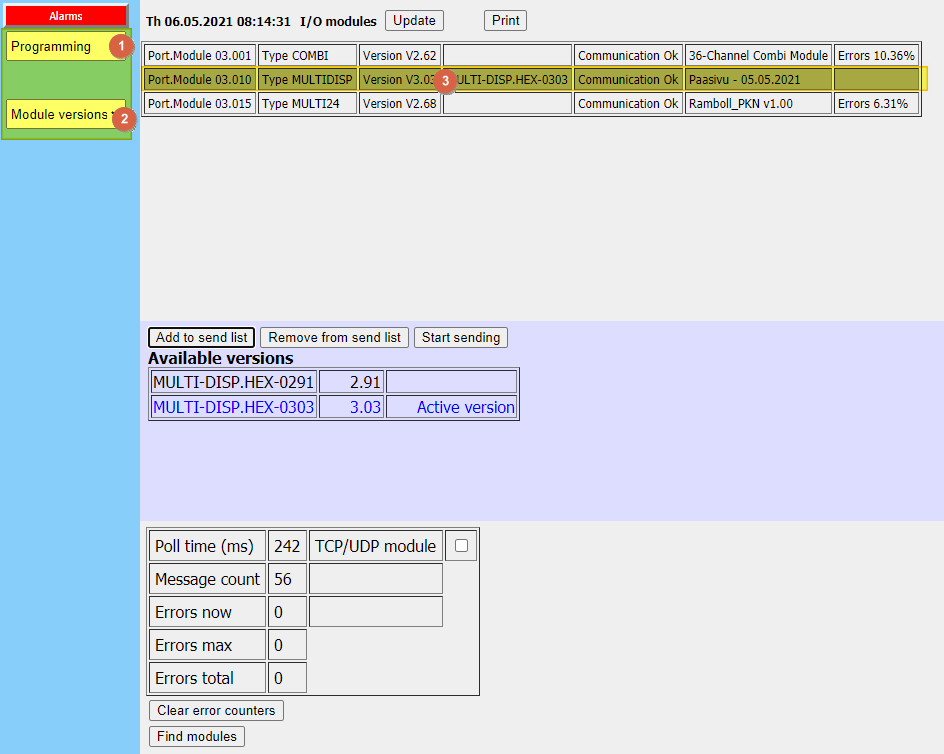
Then choose from the "Available versions" list the program version that you want to download to the module and then click "Add to send list" and lastly click "Start sending".
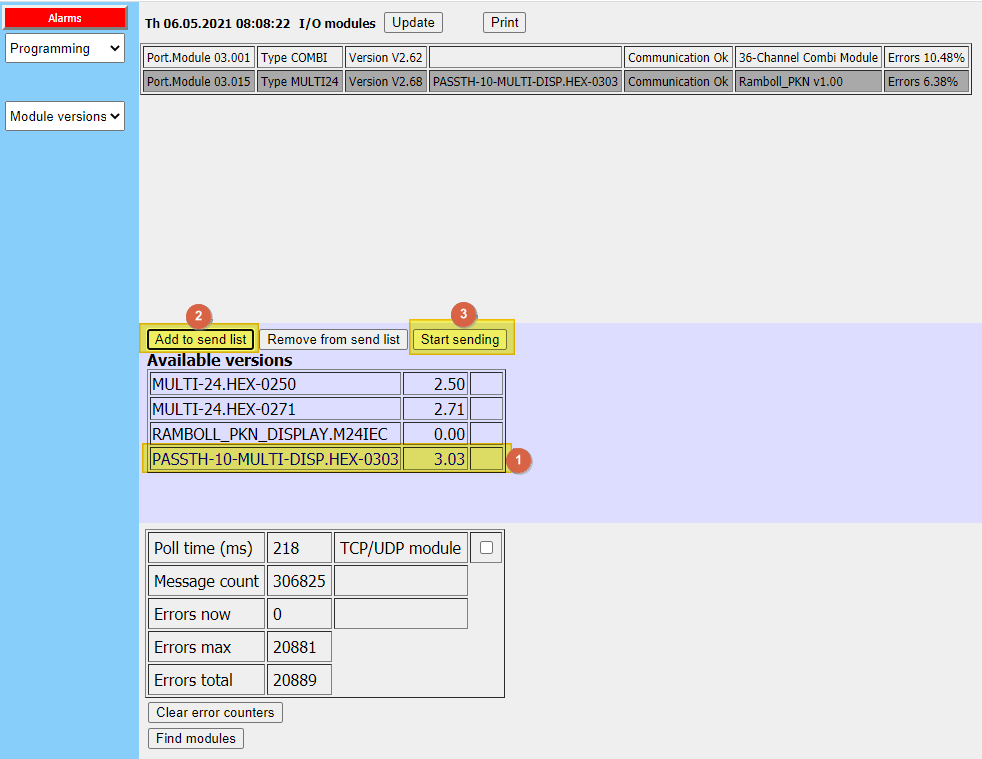
The progress of the download is shown as percentage, wait for this to finish.
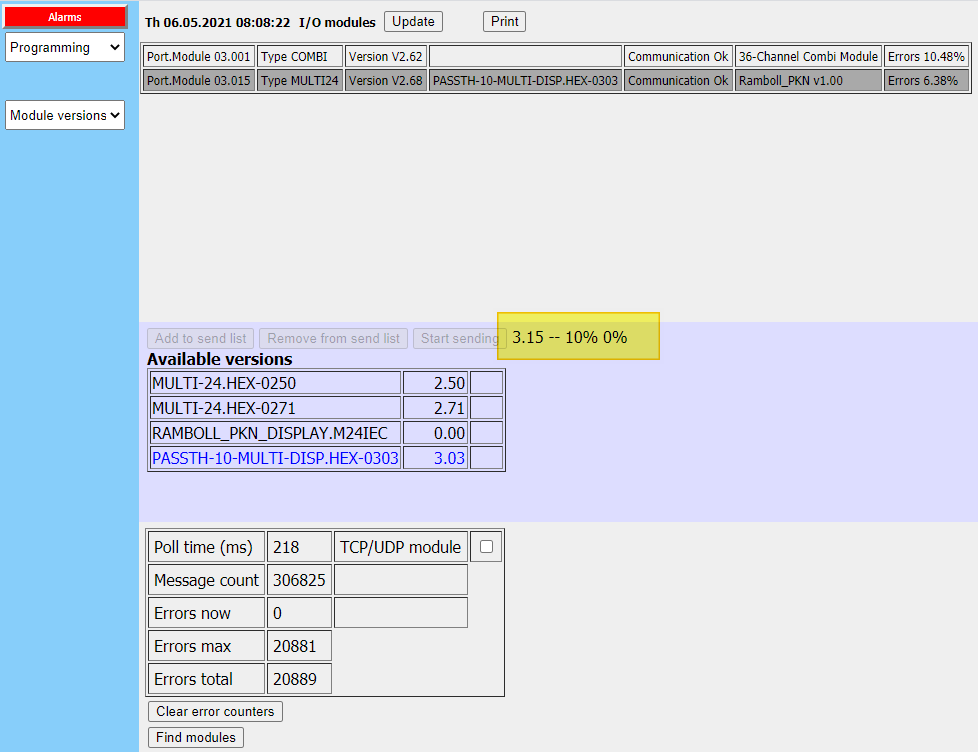
When the download finishes an "Ok" message is shown.
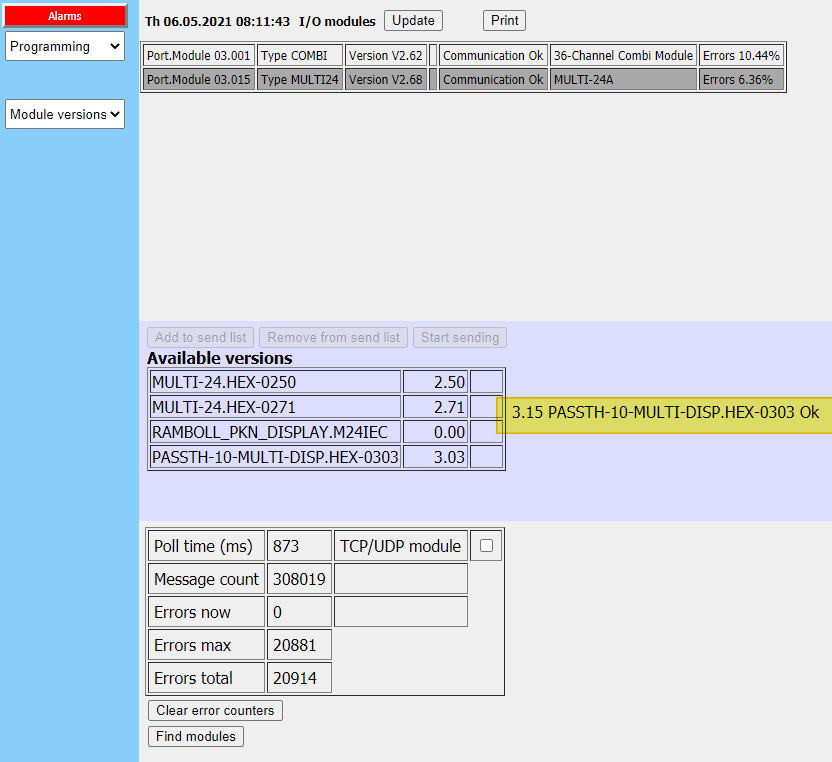
The firmware of the multiDisplay has now been updated.
The firmware can also be updated with a microSD memorycard. If you want to update the firmware this way, copy from the downloaded files, the file "RDFW.BIN" to a microSD card.
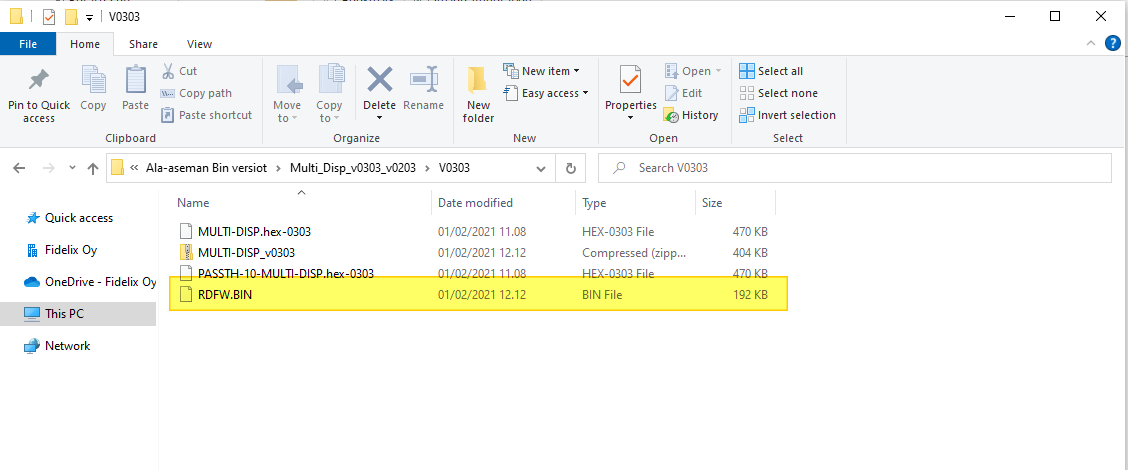
- Disconnect the power from the display.
- Insert the microSD card to the card holder on the back of the display.
- Reconnect power to the display.
- Wait for the update to finish.
- When the display returns to normal, disconnect the power again and remove the microSD card.
- Reconnect power.
![Logo_Fidelix-1.png]](https://support.fidelix.com/hs-fs/hubfs/Logo_Fidelix-1.png?height=50&name=Logo_Fidelix-1.png)