webVision energy report
Guide on how you can make a consumption report in Fidelix webVision controlroom software
First go to “Energy reports” menu and choose option “Point settings”
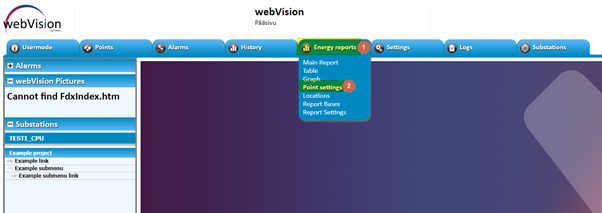
Then locate the point you want to create a consumption report for from the point list, by either searching with * to list all points or by searching with a section of the points ID to narrow down the list.
Search for all points:
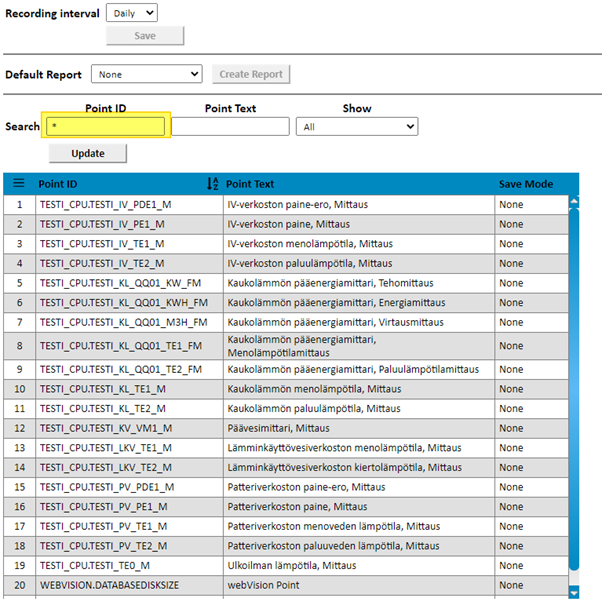
Search with portion of point ID, to make locating correct point easier:
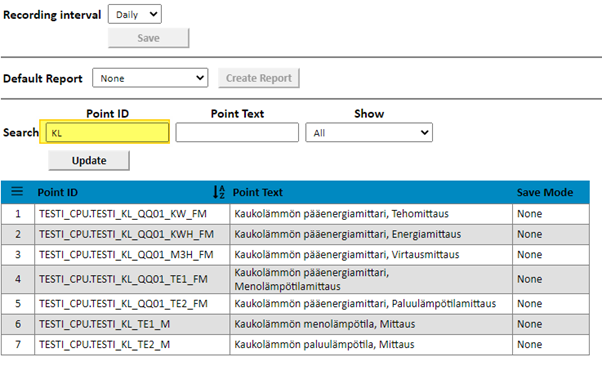
Then click on the point you want to create a consumption report for and choose the recording interval for the point. Then click the “Save” button.
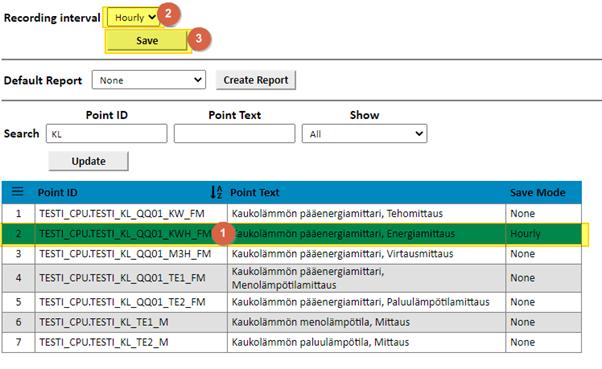
Now go to “Energy reports” menu and choose option “Report Settings”
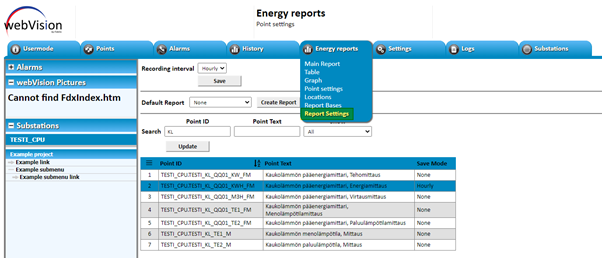
Write a name for your report and then click the “Add report” button.
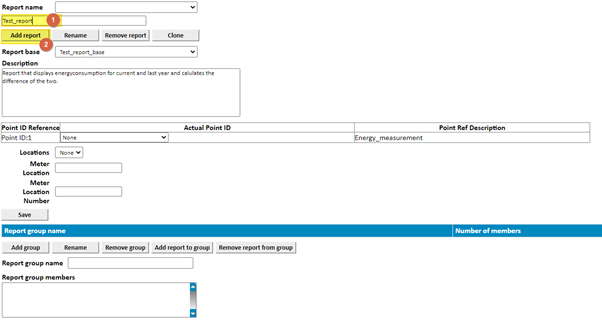
You will see the report created in the report list.
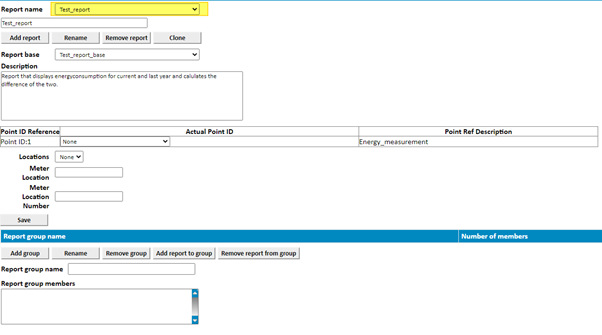
Next choose the report base to be used in your report.
To see how to create report bases see article:
https://info.fidelix.fi/en/knowledge/how-to-create-a-report-base-in-fidelix-webvision
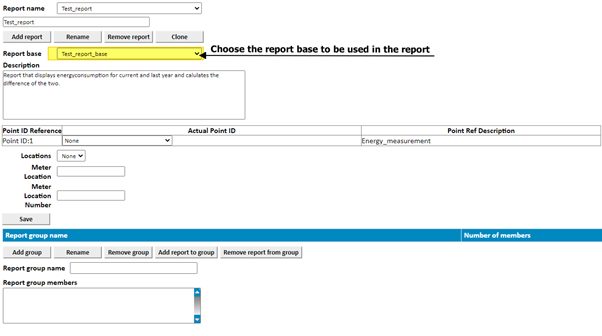
This report base uses one measurement point so choose the point you previously set to be recorded, in the point settings, to be used in the report. Then click the “Save” button.
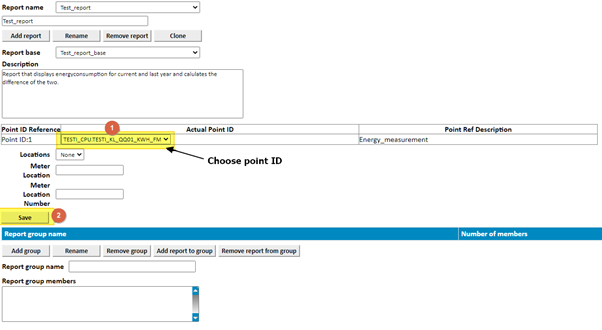
You can also add optional information on the meter used, in the “Location fields” in the report’s options.
Now you can view the report by going to the “Energy reports” menu and choosing one of the options “Main Report”, “Table” or “Graph”. These are different views available for the reports created.
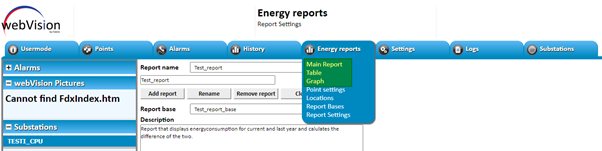
![Logo_Fidelix-1.png]](https://support.fidelix.com/hs-fs/hubfs/Logo_Fidelix-1.png?height=50&name=Logo_Fidelix-1.png)